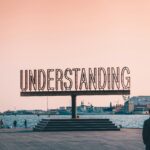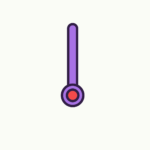So, you’ve just set up your smart home with all the latest gadgets and gizmos, but now you find yourself wondering if you can control it all from afar. Well, the good news is that you absolutely can! In this article, we’ll show you just how easy it is to remotely control your smart home, no matter where you are. Whether you want to adjust the temperature, turn on the lights, or even monitor your security cameras while you’re on vacation, we’ve got you covered. Get ready to discover the convenience and peace of mind that comes with managing your smart home from the palm of your hand.
Setting Up Your Smart Home
Setting up your own smart home can be an exciting and convenient endeavor. With the right devices and proper setup, you can have complete control of your home from anywhere in the world. In this comprehensive guide, we will walk you through the process of setting up your smart home, from choosing the right devices to securing your remote access and controlling individual devices remotely. Let’s get started!
Choosing the Right Smart Home Devices
The first step in setting up your smart home is choosing the right devices. There are a variety of options available on the market, so it’s important to consider your specific needs and preferences. From smart lights to thermostats, smart plugs to security cameras, there’s a wide array of devices to choose from.
When selecting smart home devices, it’s important to ensure they are compatible with your chosen smart hub or platform. This will allow for seamless integration and control of your devices through a single interface. Keep in mind factors such as device reliability, user reviews, and the level of automation or customization they offer.
Pairing Devices with Your Smart Hub
Once you have chosen your smart home devices, the next step is to pair them with your smart hub. The smart hub acts as the central control unit for all your devices, allowing you to manage and control them conveniently from one place. Different smart hubs have different pairing protocols, so it’s essential to follow the manufacturer’s instructions.
Typically, the pairing process involves putting your devices into pairing mode and using the smart hub’s app to discover and connect them. Once paired, you can assign different devices to specific rooms or areas within your smart home for easier control and management.
Setting Up a Network Connection
To control your smart home remotely, you need to ensure your devices are connected to a stable and secure network. Most smart home devices connect to your home’s Wi-Fi network, so it’s crucial to have a reliable internet connection. Make sure your router is positioned in a central location to ensure optimal Wi-Fi coverage throughout your home.
Follow the manufacturer’s instructions to connect each device to your Wi-Fi network. Some devices may require manual input of your network credentials, while others may have a simple one-touch setup process. Once connected, your devices will be able to communicate with each other and the smart hub, allowing for seamless remote control and automation.
Creating User Accounts
Creating user accounts for your smart home devices is essential for security and personalized control. Most smart home systems and apps allow you to create individual user accounts for each member of your household. This ensures that everyone has access to the smart home features they need without compromising security or granting unnecessary permissions.
When creating user accounts, choose strong and unique passwords for each account. This will help protect your smart home from unauthorized access. Additionally, consider enabling two-factor authentication for an extra layer of security. Two-factor authentication requires users to provide a verification code in addition to their password, significantly reducing the risk of unauthorized access.
Remote Access Options
Now that you have set up your smart home, it’s time to explore the different options for remotely accessing and controlling your devices. Whether you’re at work, on vacation, or simply away from home, these options will allow you to stay connected to your smart home and make adjustments as needed.
Using Manufacturer’s Apps
Many smart home devices come with their own dedicated apps, developed by the manufacturers. These apps provide a user-friendly interface that allows you to remotely control and monitor your devices. Simply download the app onto your smartphone or tablet, sign in to your account, and you’ll have access to all the features and functions of your devices.
Manufacturer’s apps typically offer a range of capabilities, from controlling individual devices to creating scenes and automations. They also provide real-time monitoring and notifications, so you can stay informed about what’s happening in your smart home. Make sure to check the compatibility of the app with your mobile operating system before downloading.

Using a Smart Home Hub
If you have chosen a smart home hub to centralize your control, you can utilize its built-in remote access capabilities. Smart home hubs are designed to provide seamless control and management of multiple devices from a single interface. Most hubs offer mobile apps that allow you to control your devices remotely.
To access your smart home remotely through a hub, simply download the hub’s app onto your mobile device, sign in to your account, and connect to your smart home network. From there, you’ll be able to control and monitor all your devices, create automations, and receive notifications, just as if you were at home.
Integration with Voice Assistants
Voice assistants have become increasingly popular in smart homes, and they offer a convenient way to control your devices remotely. By integrating your smart home devices with voice assistants like Amazon Alexa or Google Assistant, you can use simple voice commands to control your devices from anywhere.
To set up voice control, you’ll first need to connect your smart home devices to your voice assistant. This is typically done through the voice assistant’s app or by enabling a skill or action specific to your devices. Once connected, you can issue voice commands to control individual devices or trigger complex automations without the need for a mobile device.
Utilizing Third-Party Apps
In addition to manufacturer’s apps and smart home hubs, there are also third-party apps available that offer remote access and control of your smart home. These apps often provide more advanced features, customization options, and support for a wider range of devices.
To use third-party apps, you’ll need to check if they support your specific smart home devices and compatible platforms. Once you find an app that meets your needs, simply download it onto your mobile device, sign in with your account credentials, and follow the app’s instructions to connect and control your smart home remotely.
Controlling Your Smart Home from Anywhere
With remote access options in place, you can now control and monitor your smart home from anywhere. Whether you’re on vacation, at the office, or simply in another room of your home, you can make adjustments and ensure your smart home is running smoothly.
Accessing Your Smart Home via Mobile Devices
One of the most convenient ways to control your smart home remotely is through your mobile devices. Whether you have a smartphone or tablet, you can download the necessary apps and access your smart home with a few taps on the screen.
Simply open the app associated with your smart home devices or smart hub, sign in to your account, and you’ll have full access to your devices’ features. From turning lights on and off to adjusting the thermostat and checking security camera feeds, you can control every aspect of your smart home from the palm of your hand.
Accessing Your Smart Home via Desktop
If you prefer to have a larger screen and more precise control, you can also access your smart home from your desktop or laptop computer. Many smart home apps and hubs offer web-based interfaces that allow you to control your devices using a browser.
To access your smart home via desktop, open a web browser and navigate to the appropriate URL provided by your smart home system or hub. Sign in with your account credentials and you’ll have access to a dashboard or control panel that replicates the functionality of the mobile app. This allows for easier management of multiple devices and a more detailed view of your smart home’s status.

Using Web-Based Interfaces
In addition to accessing your smart home through a web-based interface on your computer, some smart home systems and hubs also offer web-based interfaces that can be accessed from any internet-connected device with a browser.
Web-based interfaces are particularly useful if you’re away from home and need to check on your smart devices or make adjustments using a public computer or a friend’s device. Simply open a web browser, navigate to the appropriate URL, sign in, and you’ll have access to your smart home controls as if you were using a mobile app or desktop interface.
Controlling Smart Home with Wearables
For the ultimate convenience and hands-free control, you can also use wearables such as smartwatches to control your smart home remotely. Many smart home apps and hubs offer companion apps for popular smartwatch platforms like Apple Watch or Wear OS.
By installing the app on your smartwatch and syncing it with your smart home system or hub, you can control your devices directly from your wrist. Whether you want to turn off the lights, adjust the temperature, or check your security camera feeds, you can do it all with a simple swipe or voice command on your smartwatch.
Securing Your Remote Access
With remote access capabilities comes the need for strong security measures to protect your smart home from unauthorized access or attacks. By implementing the following security practices, you can ensure that your smart home remains safe and secure.
Enabling Two-Factor Authentication
Two-factor authentication adds an extra layer of security to your smart home by requiring users to provide a verification code in addition to their password. This helps protect your devices and data even if someone manages to obtain your password. Enable two-factor authentication for all your user accounts to reduce the risk of unauthorized access.
To set up two-factor authentication, you’ll typically need to go into your account settings within the smart home app or hub. From there, you can enable the feature and choose the preferred method of receiving verification codes, such as through text messages or authentication apps.
Using Secure Network Connections
To ensure the security of your remote access, it’s important to use secure network connections. Avoid using public Wi-Fi networks to control your smart home remotely, as these networks can be easily compromised. Instead, use a secure and private network, such as your home Wi-Fi network or a trusted virtual private network (VPN). This will help protect your smart home from potential threats.
Moreover, it’s recommended to use a strong password for your Wi-Fi network to prevent unauthorized access to your devices and data. Regularly update your Wi-Fi password and avoid using easily guessable passwords to enhance security.
Regularly Updating Firmware
Firmware updates are essential for maintaining the security and functionality of your smart home devices. Manufacturers often release firmware updates to address security vulnerabilities or enhance performance. Regularly check for firmware updates for your devices and apply them as soon as they become available.
Most smart home systems and devices allow you to check for firmware updates within their respective apps or control panels. Take advantage of this feature and keep your devices up to date to ensure the highest level of security for your smart home. Additionally, enable automatic firmware updates if the option is available to simplify the process.

Setting Up Perimeter Defense
To further enhance the security of your remote access, consider setting up perimeter defense measures such as firewalls and intrusion detection or prevention systems. These measures help protect your smart home network from external threats and potential attacks.
Firewalls create a barrier between your smart home network and the internet, monitoring and controlling incoming and outgoing network traffic. Intrusion detection and prevention systems analyze network traffic for potential threats and take action to block or mitigate any suspicious activities.
Consult with your smart home system or hub’s documentation or support resources to learn more about implementing perimeter defense measures. This will provide an additional layer of security to your smart home and give you peace of mind when accessing it remotely.
Controlling Individual Devices Remotely
Now that you have your remote access set up and secured, you have the ability to control individual devices in your smart home from anywhere. Whether you want to turn on the lights before arriving home or adjust the thermostat while on vacation, remote control of your devices offers convenience and flexibility.
Managing Smart Lights
Smart lights provide a great way to add ambiance and convenience to your home. With remote control capabilities, you can easily turn lights on and off, adjust brightness or color, and even schedule them to automatically turn on or off at specific times.
Using your smart home app or hub’s interface, you can control individual lights or groups of lights in different rooms. This allows you to create the perfect lighting scenes for any occasion or simply manage your energy consumption efficiently, even when you’re not physically present at home.
Adjusting Thermostat Settings
Controlling your thermostat remotely offers convenience and energy savings. Whether you want to adjust the temperature based on the weather or turn off the heating or cooling when no one is home, remote control of your thermostat allows you to manage your home’s climate from anywhere.
Through your smart home app or hub’s interface, you can easily adjust the temperature settings of your thermostat, set schedules, and even monitor your energy usage. This gives you the flexibility to create a comfortable environment while optimizing energy efficiency, no matter where you are.
Controlling Smart Plugs and Switches
Smart plugs and switches provide a way to make any regular electrical device “smart.” With remote control capabilities, you can control the power supply to these devices, turning them on or off with a simple tap on your mobile device or voice command.
Whether it’s turning on a coffee maker in the morning, controlling a fan or air purifier, or even managing entertainment systems, smart plugs and switches allow for easy control and automation of a wide range of devices. Simply plug the device into the smart plug or connect it to the smart switch, and you’ll have remote control at your fingertips.
Operating Smart Appliances
With the advancement of technology, more and more appliances are becoming “smart.” From refrigerators to washing machines, these appliances offer advanced features and remote control capabilities to enhance convenience and efficiency.
Through your smart home app or hub’s interface, you can remotely control and monitor your smart appliances. For example, you can check the status of your refrigerator, adjust settings on your oven, or even start a load of laundry from anywhere. This allows you to save time, energy, and effort by managing your appliances remotely.
Automating Your Smart Home
Automation is one of the key benefits of a smart home. By setting up schedules, timers, scenes, and integrating sensors, you can create a truly intelligent and convenient living environment.

Setting up Schedules and Timers
One of the simplest ways to automate your smart home is by setting up schedules and timers for your devices. Through your smart home app or hub’s interface, you can create schedules for lights, thermostats, and other devices to turn on or off at specific times.
For example, you can schedule the lights to turn on at sunset and turn off at a specific bedtime, ensuring a well-lit home while conserving energy during nighttime hours. You can also schedule your thermostat to adjust the temperature based on when you typically leave or return home, optimizing comfort and energy efficiency.
Creating Customized Scenes
Scenes allow you to create customized settings for multiple devices with a single command. By grouping specific devices together, you can activate a scene to set the mood or enhance convenience with just a tap or voice command.
Using your smart home app or hub, you can create scenes such as “Movie Night” that dims the lights, lowers the blinds, and turns on the TV and sound system. Or you can create a “Good Morning” scene that gradually turns on the lights, adjusts the thermostat, and plays your favorite music. The possibilities are endless, and it all starts with your imagination and the devices in your smart home.
Integrating Sensors for Automation
By integrating sensors into your smart home system, you can add a new level of automation and intelligence. Sensors such as motion detectors, door/window sensors, and temperature sensors provide valuable information that can trigger specific actions or automations.
For example, you can set up a motion sensor in your hallway to automatically turn on the lights when you enter or turn them off when no motion is detected. You can also use door/window sensors to automatically adjust the thermostat settings when a door or window is opened or closed, ensuring energy efficiency and comfort.
Using Geofencing for Automation
Geofencing is a powerful automation feature that uses the location of your mobile device to trigger actions or automations when you enter or leave a specific geographical area. By setting up geofencing within your smart home app or hub, you can ensure that your home automatically adjusts to your presence.
For instance, you can set up a geofence around your home that, when crossed, will automatically turn on the lights, adjust the thermostat, and unlock the front door. Similarly, when you leave the geofenced area, your smart home can turn off the lights, adjust the temperature settings, and activate the security system. Geofencing offers a seamless and hands-free way to automate your smart home based on your comings and goings.
Monitoring and Surveillance
In addition to remote control and automation, smart home systems offer robust monitoring and surveillance capabilities. With the integration of security cameras, motion detection, and activity logs, you can ensure the safety and security of your home, even when you’re not there.
Viewing Live Feeds from Security Cameras
Security cameras provide real-time monitoring of your home, allowing you to keep an eye on things from anywhere. Through your smart home app or hub’s interface, you can easily access the live feeds from your security cameras and view what’s happening in and around your home.
Whether you’re concerned about the safety of your children, the arrival of a package, or the activity in your driveway, security camera live feeds give you peace of mind and the ability to respond appropriately. With the swipe of a finger or a simple voice command, you can access your security camera feeds and keep tabs on your home at all times.

Setting Up Motion or Sound Detection
Motion detection and sound detection are valuable features that enhance the effectiveness of your security system. By configuring these settings within your smart home app or hub, you can be alerted when motion or sound is detected in specific areas or rooms of your home.
Motion detection can be used to trigger lights or cameras in response to movement, allowing for enhanced security and automation. Sound detection, on the other hand, can alert you to unexpected noises or disturbances, ensuring that you are aware of any activity in your home even when you’re not there.
Receiving Alerts and Notifications
Staying informed about the status of your smart home is crucial for maintaining security and peace of mind. Through your smart home app or hub’s interface, you can set up alerts and notifications to receive real-time updates on specific events or status changes.
For example, you can receive a notification when a door or window is opened, motion is detected, or a sensor’s battery is low. These alerts allow you to take immediate action and ensure the integrity of your smart home’s security and functionality. Customize your notification preferences to stay informed about what matters most to you.
Reviewing Activity Logs
Activity logs provide a valuable record of events and actions within your smart home. Through your smart home app or hub’s interface, you can review activity logs to see a detailed history of device activations, sensor triggers, and other important events.
Activity logs can help you identify patterns, troubleshoot issues, or provide evidence in case of any unwanted incidents. By regularly reviewing your activity logs, you can gain valuable insights into the functioning of your smart home and make informed decisions to further enhance its performance and security.
Managing Multiple Users
In a household with multiple occupants, it’s important to have an easy way to manage user accounts and access permissions for your smart home. By following these best practices, you can ensure that each user has the appropriate level of control and access while maintaining the security and privacy of your smart home.
Adding and Removing Users
To add or remove users from your smart home system, consult the user management settings within your smart home app or hub. Typically, these settings allow you to invite or remove users by providing their email addresses or usernames.
When adding new users, consider the level of control and access they should have. Some users may need full control over all devices and settings, while others may only require access to specific areas or devices. Configure the user’s permissions accordingly to ensure appropriate access and control.
Assigning User Permissions and Restrictions
Within your smart home app or hub, you can assign specific user permissions and restrictions to control what each user can do or access within your smart home. This is particularly important for maintaining security and privacy, as you can limit certain actions or visibility based on individual roles or needs.
For example, you may want to restrict certain users from accessing security camera feeds or changing important settings. By assigning user permissions, you can ensure that each user has access only to the features and controls they need, reducing the risk of accidental or intentional mismanagement.
Creating Guest Users
If you frequently have guests or visitors in your home, it’s convenient to create guest user accounts for temporary access to your smart home features. Guest users can have limited access to specific devices or areas of your smart home, allowing them to control certain features without compromising your privacy or security.
Creating guest accounts usually involves setting up a temporary account with restricted permissions that expire after a certain period or when manually revoked. This allows your guests to enjoy the convenience and benefits of your smart home while ensuring your peace of mind.
Switching Between User Profiles
Within your smart home app or hub, you may have the option to switch between user profiles. This feature is useful if you have multiple users who share a single device or interface.
Switching between user profiles allows each user to have a personalized experience tailored to their preferences and access permissions. For example, one user may prefer a different set of automated scenes or have individualized device preferences. Switching between user profiles allows for seamless transitions and personalized control within your smart home.
Troubleshooting Remote Control Issues
While remote control of your smart home offers numerous benefits, it’s important to be prepared for potential issues that may arise. By following these troubleshooting tips, you can quickly identify and resolve common remote control issues, ensuring smooth and uninterrupted operation of your smart home.
Checking Internet Connectivity
When experiencing remote control issues, the first thing to check is your internet connectivity. Ensure that your mobile device or computer is connected to a stable internet connection. Check other internet-dependent apps or websites to confirm if there are any connectivity issues.
If you’re unable to establish or maintain a stable internet connection, it may be necessary to troubleshoot your modem or router. Restarting the devices or contacting your internet service provider can help resolve any connectivity issues.
Troubleshooting Network Connection
If you’re connected to the internet but still unable to remotely control your smart home devices, it’s important to troubleshoot your network connection within your smart home system or hub’s settings. Look for any error messages or notifications that indicate a problem with network connectivity.
Within your smart home app or hub, you may have the option to test the network connection or reset network settings. These tools can help identify and resolve any network-related issues that may be interfering with remote control functionality. Follow the app or hub’s instructions to troubleshoot your network connection effectively.
Updating Firmware and Apps
Outdated firmware or apps can sometimes lead to remote control issues with your smart home devices. To ensure maximum compatibility and performance, regularly check for firmware updates for your devices and apply them as soon as they become available.
Similarly, keep your smart home app or hub’s software up to date by regularly checking for updates in your device’s respective app store or updating it through the settings menu. Updated firmware and apps often resolve compatibility issues and enhance the overall performance and security of your smart home system.
Resetting Devices or Configuration
If all else fails and you’re still experiencing remote control issues, consider performing a reset of the devices or configurations within your smart home system or hub. Resetting can restore the devices to their original settings and resolve any software conflicts or misconfigurations that may be causing the problem.
Before resetting any devices or configurations, consult the manufacturer’s instructions or support resources to ensure that you follow the correct procedures. Keep in mind that resetting may delete any customized settings or automations, so it’s important to document and backup your configurations before proceeding.
Expanding Your Smart Home System
Once you have set up your initial smart home system, you may find yourself wanting to expand and add more devices or functionalities. With a wide range of compatible devices and platforms available, expanding your smart home system is both exciting and straightforward.
Adding Compatible Devices
Expanding your smart home system involves adding compatible devices that seamlessly integrate with your existing setup. When choosing new devices, ensure they are compatible with your smart hub or platform to allow for easy integration and control.
Whether you want to add additional smart lights, security cameras, or smart locks, consult the compatibility information provided by the manufacturer before making a purchase. This will help ensure that your new devices can communicate effectively with your existing smart home system, allowing for expanded functionality and control.
Integrating Third-Party Products
In addition to adding compatible devices within the same ecosystem, you can also integrate third-party products into your smart home system. Many smart home platforms and hubs offer compatibility with a wide range of third-party devices, allowing you to create a comprehensive and customized smart home experience.
Before integrating third-party products, review the compatibility information provided by the smart home system or hub’s manufacturer. This ensures that the devices you wish to integrate are supported and can be seamlessly incorporated into your existing setup. From smart locks to voice assistants and home entertainment systems, the possibilities for integration are vast.
Upgrading or Expanding Smart Hub
If you find that your current smart hub is limiting your ability to expand or manage your smart home system effectively, it may be time to consider upgrading or expanding your hub. Upgrading to a more advanced or feature-rich hub can provide enhanced capabilities, improved performance, and greater compatibility with a wider range of devices.
Before upgrading or expanding your smart hub, carefully consider your specific needs and requirements. Research different hub options, read user reviews, and evaluate the compatibility with your existing devices. This will ensure that your upgrade or expansion yields the desired results and takes your smart home to the next level.
Maintaining Device Compatibility
As you expand your smart home system, it’s essential to ensure ongoing compatibility between new and existing devices. Regularly check for firmware updates for all your devices and apply them as soon as they become available to maintain compatibility and ensure optimal performance.
If you encounter any compatibility issues between devices, consult the manufacturer’s support resources or reach out to their customer service for assistance. They can provide guidance on troubleshooting or suggest alternative solutions to resolve any compatibility challenges that may arise.
Conclusion
Congratulations on successfully setting up and configuring your smart home! By following the steps outlined in this comprehensive guide, you have created a convenient and efficient living environment that can be controlled and monitored from anywhere in the world. From choosing the right devices to securing your remote access, controlling individual devices remotely to automating your smart home, you now have the knowledge and tools to enjoy the full benefits of a smart home system. Remember to regularly update your devices, review security practices, and explore new possibilities for expanding and enhancing your smart home experience. Enjoy the convenience, comfort, and peace of mind that a smart home brings!