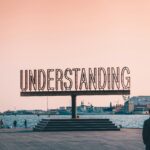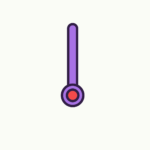Imagine you’re in the middle of cooking a delicious meal, and suddenly, your smart kitchen devices start acting up. Frustrating, right? But fear not, because with a little troubleshooting know-how, you can quickly resolve common issues and get back to enjoying your cooking experience. In this article, we’ll provide you with some easy-to-follow tips and tricks to help you troubleshoot those pesky problems with your smart kitchen devices, ensuring that your culinary adventures remain uninterrupted. So, let’s get started and get those appliances back up and running smoothly!
Connection Issues
Wi-Fi Connection
One common issue that you may encounter with your smart kitchen devices is a poor Wi-Fi connection. If your devices are unable to connect to the internet, it can disrupt their functionality. To troubleshoot this problem, start by checking your Wi-Fi signal strength in the area where the devices are located. If the signal is weak, consider moving your router closer or using a Wi-Fi extender to enhance the coverage. Additionally, ensure that you have entered the correct Wi-Fi password on your devices. If all else fails, try restarting your router and reconnecting your smart kitchen devices to the network.
Bluetooth Connection
If your smart kitchen devices use Bluetooth technology for connectivity, you might face issues with establishing or maintaining a stable connection. To troubleshoot this, start by ensuring that the devices are in close proximity to each other, as Bluetooth has limited range. Also, check if there are any other Bluetooth devices nearby that may be causing interference. If the problem persists, try turning off Bluetooth on your smartphone or other devices and then turning it on again. This can help refresh the connections and resolve any connectivity issues.
Zigbee Connection
For smart kitchen devices that utilize Zigbee technology, a common connection issue could be related to the Zigbee network itself. Zigbee relies on a hub or gateway to connect devices to the wider network, so make sure that the hub is properly connected to your home network. If the devices are still not responding, try resetting the Zigbee network by following the manufacturer’s instructions. This usually involves removing and re-adding the devices to the hub. Additionally, check for any firmware updates for your Zigbee devices, as updates often include performance improvements and bug fixes.
Device Not Responding
Power Supply
If your smart kitchen device is not responding at all, the first thing to check is its power supply. Make sure that the device is properly plugged in and that the power outlet is functioning. If the device has a battery, check if it needs to be charged or replaced. Sometimes, power fluctuations or outages can also cause devices to freeze or become unresponsive. In such cases, unplugging the device from the power source for a few minutes and plugging it back in can help reset it.
Software Update
Another reason why your smart kitchen device may not be responding could be due to outdated software. Manufacturers often release software updates to improve functionality and address any bugs or security issues. Check if there are any available software updates for your device and install them, following the manufacturer’s instructions. This can often resolve any performance issues and restore the device’s responsiveness.
Resetting the Device
If your smart kitchen device is still not responding, a good troubleshooting step is to perform a factory reset. This will restore the device to its original settings and can help resolve any software or configuration issues. However, be aware that performing a factory reset will erase any personalized settings or data on the device, so make sure to back up any important information before proceeding. Consult the device’s user manual or the manufacturer’s website for instructions on how to perform a factory reset.

Unresponsive Mobile App
Force Quitting the App
If you are experiencing issues with an unresponsive mobile app for your smart kitchen device, the first step is to force quit the app. On most smartphones, you can do this by double-clicking the home button (or using gestures) and swiping up or sideways to close the app. Once the app is closed, try opening it again to see if the issue is resolved. Force quitting the app clears any temporary glitches or issues that may be causing it to freeze or become unresponsive.
Clearing App Cache
If force quitting the app didn’t resolve the issue, you can try clearing the app’s cache. This will remove any temporary files or data that may be causing conflicts or slowdowns. To clear the app cache, go to your phone’s settings, find the list of installed apps, and locate the app related to your smart kitchen device. From there, you should be able to find an option to clear the app cache. After clearing the cache, restart the app and check if it is now responsive.
Reinstalling the App
If force quitting the app and clearing the app cache didn’t solve the problem, the next step is to uninstall and reinstall the app. Sometimes, app installation files can become corrupted or outdated, causing issues with functionality. Uninstalling the app and then reinstalling it from the official app store can fix any underlying problems. After reinstalling, log in to the app again with your account credentials and see if it is now working as expected.
Device Compatibility
Operating System Requirements
Before purchasing and setting up smart kitchen devices, it is essential to ensure that they are compatible with your operating system. Some devices may only work with specific operating systems, such as iOS or Android. Check the device’s specifications or consult the manufacturer’s website to verify the required operating system version. If your current operating system is not compatible, you may need to update it or consider alternative devices that are compatible with your system.
Supported Devices
Apart from operating system compatibility, it is important to check whether your smart kitchen devices are compatible with other devices in your home. For example, if you have a voice assistant or a smart hub, ensure that your devices can integrate and communicate seamlessly with them. Compatibility information can usually be found on the manufacturer’s website or by consulting the device’s user manual. It is advisable to choose devices from the same ecosystem or brand to ensure maximum compatibility.
Smart Home Ecosystem Compatibility
If you already have a smart home ecosystem set up, it is essential to consider the compatibility of your smart kitchen devices with the existing ecosystem. Different ecosystems, such as Amazon Alexa, Google Assistant, or Apple HomeKit, often have specific integration requirements. Ensure that your devices support the necessary protocols or standards, such as Zigbee or Z-Wave, to connect with your smart home ecosystem. This will allow you to control and manage your smart kitchen devices seamlessly within your existing ecosystem.

Device Setup and Configuration
Following the User Manual
When setting up your smart kitchen devices, it is crucial to read and follow the user manual provided by the manufacturer. The user manual will provide step-by-step instructions on how to set up and configure your devices correctly. Pay attention to any specific requirements or precautions mentioned in the manual, as not following them may lead to connectivity issues or malfunctioning. If you have misplaced the user manual, most manufacturers provide digital copies on their websites that you can refer to.
Connecting to the Home Network
To ensure smooth functionality of your smart kitchen devices, it is important to connect them to your home network properly. The process may vary depending on the device, but in general, you will need to use the mobile app or a specific setup mode to connect the device to your Wi-Fi network. Follow the instructions provided by the manufacturer to connect the device successfully. In case you encounter any issues during the setup process, refer to the troubleshooting section in the user manual or contact customer support for assistance.
Adding Sensors and Accessories
Some smart kitchen devices, such as smart scales or temperature sensors, may require the addition of sensors or accessories for full functionality. These sensors or accessories are usually connected to the main device through wireless protocols like Bluetooth or Zigbee. When adding sensors or accessories, ensure that they are properly paired with the main device according to the manufacturer’s instructions. Check for any firmware updates for the sensors or accessories as well, as updates often provide bug fixes and performance enhancements.
Device Integration
Connecting to Voice Assistants
One of the advantages of smart kitchen devices is the ability to control them using voice commands through voice assistants like Amazon Alexa or Google Assistant. To connect your devices to a voice assistant, you will usually need to enable a skill or an action in the respective assistant’s app. Follow the instructions provided by the smart kitchen device and the voice assistant to complete the integration. Once connected, you can conveniently control your smart kitchen devices using voice commands, making your cooking experience even more hands-free and efficient.
Integrating with Other Smart Devices
If you have other smart devices in your home, such as smart lights or thermostats, you can integrate them with your smart kitchen devices for a more interconnected smart home experience. Check if your devices support popular smart home automation platforms like IFTTT or SmartThings. These platforms allow you to create custom automations and routines by connecting different devices and services together. Explore the available integrations and follow the instructions to link your devices and create personalized automations that suit your needs.
Third-Party Software Integration
In addition to integrating with voice assistants and other smart devices, some smart kitchen devices may offer third-party software integration. This allows you to connect your devices with apps or services that are not directly supported by the manufacturer. For example, you may be able to sync your smart kitchen scale with a nutrition tracking app or your smart oven with a recipe management app. Check if your devices support any third-party integrations and follow the instructions provided to set up the integration and enhance the functionality of your devices.

Data Privacy and Security
Updating Firmware
To maintain the security of your smart kitchen devices, it is important to regularly update their firmware. Firmware updates often include security patches and bug fixes that safeguard your devices against vulnerabilities. Check the manufacturer’s website or the mobile app for any available firmware updates and follow the instructions provided to install them. Keeping your devices up to date ensures that they have the latest security measures in place, giving you peace of mind about the privacy and security of your data.
Changing Default Passwords
When setting up your smart kitchen devices, it is crucial to change the default passwords provided by the manufacturer. Default passwords are often widely known or easily guessed, making your devices vulnerable to unauthorized access. Choose strong and unique passwords for each device and ensure that they are not easily guessable. Changing the passwords adds an extra layer of security to your devices, protecting your personal information and preventing unauthorized control or access.
Implementing Network Security Measures
In addition to changing default passwords, there are other network security measures you can implement to enhance the privacy and security of your smart kitchen devices. Start by securing your home Wi-Fi network with a strong password and encryption. Disable any unnecessary network features or protocols that may introduce vulnerabilities. Regularly monitor and review the devices connected to your network, and remove any unauthorized or unknown devices. These steps will help prevent unauthorized access and protect your smart kitchen devices from potential security threats.
Device Malfunction
Performing a Factory Reset
If your smart kitchen device is experiencing persistent issues and none of the troubleshooting steps have resolved the problem, you may need to perform a factory reset. A factory reset will revert the device back to its original settings and can often resolve software or configuration issues. However, keep in mind that performing a factory reset erases all personalized settings and data on the device, so make sure to back up any important information before proceeding. Consult the device’s user manual or the manufacturer’s website for instructions on how to perform a factory reset.
Contacting Customer Support
If you have tried all the troubleshooting steps and your smart kitchen device is still malfunctioning, it may be necessary to contact customer support. Most manufacturers provide customer support helplines or online chat services where you can reach out for assistance. Be prepared to provide them with detailed information about the issue you are experiencing and any troubleshooting steps you have already taken. Customer support representatives will guide you through additional troubleshooting or may advise you on warranty and repair options.
Warranty and Repair Options
If your smart kitchen device is still within the warranty period and you have tried all the troubleshooting steps provided by the manufacturer, you may be eligible for a warranty repair or replacement. Review the manufacturer’s warranty terms and conditions to understand the coverage and warranty claim process. Follow the instructions provided to initiate a warranty claim and get your device repaired or replaced. If your device is no longer under warranty, you may still be able to find authorized third-party repair services that can assist you in fixing the issue.

Inconsistent Performance
Interference from Other Devices
If you are experiencing inconsistent performance with your smart kitchen devices, it could be due to interference from other devices. Some devices, such as microwaves or cordless phones, may cause interference with certain wireless protocols used by your devices. Try moving the conflicting devices farther away from each other or changing the Wi-Fi channel to reduce interference. If the problem persists, consult the manufacturer’s website or contact customer support for specific guidance on troubleshooting interference issues.
Positioning and Proximity to Router
The position and proximity of your smart kitchen devices to the Wi-Fi router can also affect their performance. If your devices are located too far from the router, the Wi-Fi signal may weaken, leading to connectivity issues or slow response times. Try moving your devices closer to the router or consider using a Wi-Fi extender to enhance the coverage in that area. Additionally, ensure that there are no physical obstructions, such as walls or large appliances, blocking the signal between your devices and the router.
Optimizing Device Placement
In some cases, optimizing the placement of your smart kitchen devices can greatly improve their performance. Some devices, like smart speakers or displays, rely on voice recognition technology, so placing them in a central location within the kitchen can help them better hear your commands. For devices that require line of sight, such as smart cameras or displays, ensure they have a clear view of the area they are monitoring. Taking the time to optimize the placement of your devices can significantly enhance their capabilities and overall performance.
Power and Battery Issues
Checking Power Supply
If your smart kitchen device is experiencing power or battery issues, start by checking the power supply. Ensure that the device is properly plugged in or that the batteries have enough charge. Sometimes, power fluctuations or outages can cause devices to malfunction or drain the batteries quickly. It is also worth checking the power adapter or charger for any damage, as faulty power supply can lead to inconsistent performance. If the issue persists, try using a different power source or replacing the batteries, depending on the device.
Replacing Batteries
For smart kitchen devices that use batteries, it is important to periodically check and replace them if necessary. Over time, batteries lose their capacity to hold a charge, which can affect the performance of the device. Refer to the device’s user manual or the manufacturer’s website for the recommended battery type and replacement instructions. Make sure to use high-quality batteries from reputable brands to ensure optimal performance and longevity of your smart kitchen device.
Conserving Power Consumption
To prolong the battery life and optimize power consumption, you can consider implementing power-saving measures on your smart kitchen devices. Many devices offer power-saving settings, such as sleep modes or timers, which can reduce energy consumption during periods of inactivity. Additionally, disabling unnecessary features or reducing the brightness levels on displays can help conserve power. Review the device’s settings and adjust them according to your preferences and usage patterns to maximize battery life and minimize power consumption.