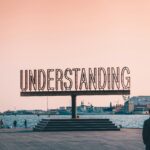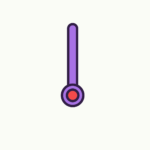Are you frustrated with your smart light setup not working properly? Don’t worry, we’ve got you covered. In this article, we will guide you through troubleshooting common issues that you may encounter with your smart light setup. Whether it’s lights not turning on, connectivity problems, or issues with the mobile app, we’ll help you tackle them all. By following our simple tips and tricks, you’ll be able to resolve these problems and enjoy the full potential of your smart lights in no time.

Connection issues
Check Wi-Fi connection
If you are experiencing issues with your smart light, the first thing you should do is check your Wi-Fi connection. Ensure that your Wi-Fi router is turned on and functioning properly. You can do this by trying to connect other devices to the Wi-Fi network and see if they are able to establish a connection. If your other devices are also having trouble connecting, then the issue may lie with your Wi-Fi router.
Ensure smart light is within range of Wi-Fi router
Another possible cause of connection issues is that your smart light may be located too far away from your Wi-Fi router. Smart lights need to be within range of the Wi-Fi signal in order to connect reliably. If you have recently moved your smart light or installed a new one, make sure it is positioned within a reasonable proximity to your router.
Reset network settings on smart light
If the previous steps did not resolve the connection issue, you may need to reset the network settings on your smart light. Refer to the user manual or the manufacturer’s website for specific instructions on how to do this. Keep in mind that resetting the network settings will remove any saved Wi-Fi networks on the smart light, so you will need to reconfigure the connection afterwards.
Restart Wi-Fi router
Sometimes, simply restarting your Wi-Fi router can help resolve connection issues. To do this, locate the power source of your router and either unplug it for a few seconds or press the reset button. Wait a minute or two, then plug it back in or release the reset button. Give it a few moments to boot up and establish a connection, and then try reconnecting your smart light.
Update Wi-Fi router firmware
If all else fails, it may be worth checking if there are any firmware updates available for your Wi-Fi router. Firmware updates can address known issues and improve the overall performance and stability of the router. Check the manufacturer’s website or the router’s administrative interface for instructions on how to update the firmware. Make sure to follow the provided instructions carefully to avoid any potential problems.
Power issues
Ensure smart light is properly plugged in
If your smart light is not turning on or seems unresponsive, the first thing to check is whether it is properly plugged into a power source. Make sure that the power cord is securely connected to both the smart light and the power outlet. If the power cord appears loose or damaged, try using a different power cord to see if that resolves the issue.
Check power source
Another potential cause of power issues is a problem with the power source itself. Ensure that the power outlet you are using is functioning properly by plugging in a different device and verifying that it works. If the power outlet is not working, try using a different outlet or contact an electrician to inspect and repair the outlet.
Reset smart light
If your smart light is still not responding, you can try resetting it to its default settings. The method for resetting will vary depending on the specific model of your smart light, so consult the user manual or the manufacturer’s website for detailed instructions. Resetting the smart light will erase any custom settings and configurations, so be prepared to set it up again afterwards.
Replace smart light bulb if necessary
If you have checked all the connections and power sources and your smart light is still not working, it is possible that the bulb itself is faulty. Try replacing the smart light bulb with a new one to see if that resolves the issue. Make sure to choose a replacement bulb that is compatible with your smart light model.
Compatibility issues
Check compatibility with smart light and home automation system
Compatibility issues can sometimes arise when using a smart light with a home automation system. Verify that your specific smart light model is compatible with your home automation system by consulting the product specifications or checking with the manufacturer. If your smart light is not listed as compatible, you may need to consider using a different light or a different home automation system.
Update smart light firmware
To ensure compatibility with other devices and systems, it is important to keep your smart light’s firmware up to date. Check the manufacturer’s website or the smart light app for any available firmware updates. Follow the provided instructions to download and install the latest firmware version, which may address any compatibility issues you are experiencing.
Update home automation system
If your smart light is compatible with your home automation system but still experiencing compatibility issues, it may be worth checking if there are any updates available for your home automation system. Updates can often improve compatibility with new devices and fix any known compatibility issues. Refer to the manufacturer’s instructions for updating your home automation system and follow the steps to ensure it is running the latest software version.
Reset and re-pair smart light with home automation system
If you have checked for compatibility and updated both your smart light and home automation system but are still experiencing compatibility issues, you can try resetting and re-pairing the smart light with the home automation system. Consult the user manual or the manufacturer’s website for specific instructions on how to perform this process. After completing the reset, follow the pairing instructions to establish a new connection between the devices.
App or software issues
Update smart light app
If you are encountering issues with the smart light app, such as it not opening or crashing frequently, it may be due to outdated software. Check the app store or the manufacturer’s website for any available updates for the smart light app. Installing the latest version of the app can often resolve software-related issues and provide additional features or bug fixes.
Restart smart light app
Sometimes, simply restarting the smart light app can help resolve minor software glitches. Close the app completely and then reopen it on your device. This can clear temporary files and refresh the app, potentially resolving any issues with its functionality.
Clear cache on smart light app
If the smart light app continues to have issues even after updating and restarting, you can try clearing the app’s cache. This can remove any temporary data or corrupted files that may be causing problems. Go to the settings of your device, locate the storage or apps section, and find the smart light app. From there, you should be able to clear the app’s cache. Keep in mind that this action will not delete any personal data or settings.
Reinstall smart light app
If all else fails, you may need to uninstall and reinstall the smart light app. This can help resolve any deeper software issues that cannot be fixed by simply updating or clearing the app’s cache. Before uninstalling, make sure that you have any necessary login information or account credentials saved. After reinstalling the app, log in again and reconfigure any settings or preferences you had previously.

Voice control issues
Check voice assistant compatibility
If you are having trouble controlling your smart light with a voice assistant, such as Amazon Alexa or Google Assistant, the first thing to check is the compatibility between your smart light and the specific voice assistant. Verify that your smart light model is supported by the voice assistant you are using. Check the manufacturer’s website or the voice assistant’s support documentation for a comprehensive list of compatible devices.
Reconfigure voice assistant
Sometimes, voice control issues can be resolved by reconfiguring the voice assistant settings. Make sure that the voice assistant is properly connected to your smart light. This may involve linking your smart light account with the voice assistant app or enabling the appropriate skill or integration. Refer to the voice assistant’s documentation for detailed instructions on how to set up and configure the connection.
Update voice assistant firmware
Similar to smart lights and home automation systems, voice assistants also receive firmware updates from time to time. These updates can improve compatibility with various devices and systems. Check the manufacturer’s website or the voice assistant’s app for any available firmware updates. Follow the provided instructions to update the firmware and ensure you have the latest version installed.
Reset smart light and voice assistant
If you have checked compatibility, updated the firmware, and reconfigured the voice assistant, but are still experiencing issues with voice control, you can try resetting both the smart light and the voice assistant. Consult the user manuals or the manufacturer’s websites for specific instructions on how to perform the reset process for each device. After resetting, follow the setup instructions to establish a new connection between the devices.
Sensor issues
Check battery level of smart light sensor
If you have a smart light with sensors, such as motion or light sensors, and they are not functioning as expected, check the battery level of the sensor. Low battery levels can cause sensor issues or even disable the sensors altogether. Replace the batteries if necessary, following the manufacturer’s recommendations for battery types and installation.
Ensure sensor is properly placed
Proper sensor placement is crucial to ensure accurate and reliable functionality. Check that the sensor is located in the appropriate position, according to the manufacturer’s instructions. Make sure there are no obstructions blocking the sensor’s view or impeding its ability to detect motion or light. Adjust the sensor’s position if needed to optimize its performance.
Reset sensor settings
If you have verified correct placement and battery levels, but the sensor is still not working properly, you can try resetting the sensor settings. Instructions for resetting the sensor will vary depending on the specific model, so consult the user manual or the manufacturer’s website for detailed guidance. After resetting, you may need to reconfigure the sensor settings to match your preferences.
Update smart light sensor firmware
In some cases, sensor issues may be due to outdated firmware. Check the manufacturer’s website or the smart light app for any available firmware updates specifically for the sensors. Follow the instructions provided by the manufacturer to update the sensor firmware, which may address any known issues or improve the sensor’s performance.

Dimming or color issues
Check smart light dimming settings
If your smart light is not dimming as expected or the dimming functionality is not working at all, check the dimming settings of the smart light. Ensure that the dimming feature is enabled in the smart light app or through the home automation system. Adjust the dimming settings based on your preferences and check if the dimming works properly afterwards.
Ensure smart light bulb supports desired color temperature
If you are experiencing issues with the color temperature of your smart light, verify that the bulb is capable of producing the desired color temperature. Some smart light bulbs have limited color temperature options or are only capable of producing a specific range of colors. Refer to the product specifications or the manufacturer’s documentation to confirm whether the bulb supports the desired color temperature.
Reset color settings on smart light
If the color of your smart light is not displaying accurately or the color settings are not functioning as intended, you can try resetting the color settings. This process will vary depending on the smart light model, so consult the user manual or the manufacturer’s website for instructions on how to reset the color settings. After resetting, you may need to adjust and configure the color settings again.
Update smart light firmware
Outdated firmware can sometimes cause dimming or color issues with smart lights. Check the manufacturer’s website or the smart light app for any available firmware updates. Follow the provided instructions to download and install the latest firmware version, which may resolve the dimming or color issues you are experiencing.
Lack of response or unresponsiveness
Restart smart light
If your smart light is not responding or appears to be unresponsive, a simple restart can often solve the problem. Turn the smart light off, wait a few seconds, and then turn it back on. This can help clear any temporary glitches or errors that may be causing the lack of response.
Restart home automation system
If the lack of response persists, try restarting your home automation system. This can help refresh the connection between the smart light and the system. To do this, locate the power source for your home automation system and either unplug it for a few seconds or press the reset button. After a short time, plug it back in or release the reset button and allow the system to restart. Check if the smart light responds properly afterwards.
Restart voice assistant
If the lack of response is specifically related to voice control, try restarting the voice assistant you are using. This can be done by power cycling the device on which the voice assistant is installed. Turn the device off, wait a few seconds, and then turn it back on. After the device has restarted, check if the smart light responds to voice commands.
Reset smart light to factory settings
If all else fails and your smart light is still unresponsive, you can try resetting it to its factory settings. This will erase all custom settings and configurations, so be prepared to set it up again from scratch. Consult the user manual or the manufacturer’s website for detailed instructions on how to perform a factory reset. After the reset, follow the setup instructions to reconnect the smart light to your home automation system.

General troubleshooting tips
Ensure smart light is turned on
It may seem obvious, but it’s important to ensure that your smart light is actually turned on. Check the power switch or the smart light app to make sure the light is not accidentally powered off. If the light is already on, try turning it off and then back on to reset it.
Check internet connection
A stable internet connection is essential for proper smart light functionality. Make sure that you have a working internet connection in your home. Test the connection by connecting other devices to the internet and verifying if they are able to access the web. If you are not able to establish a stable internet connection, contact your internet service provider for support.
Restart smartphone or device
If you are controlling your smart light through a smartphone or other personal device, a simple restart of the device can sometimes resolve minor issues. This can clear any temporary software glitches or conflicts that may be affecting the functionality of the smart light app. Turn off the device, wait a few seconds, and then turn it back on.
Update smartphone or device software
If your smartphone or device is not running the latest software version, it may experience compatibility issues with the smart light app or other connected devices. Check for any available software updates for your device and install them if necessary. This can help ensure optimal performance and compatibility with your smart light.
Contacting customer support
Gather information about the issue
Before reaching out to customer support, gather as much information as possible about the specific issue you are facing with your smart light. Take note of any error messages, unusual behaviors, or steps you have already taken to troubleshoot the problem. This will help customer support understand the issue better and provide more tailored assistance.
Reach out to smart light manufacturer
If you have tried all the troubleshooting steps mentioned earlier and are unable to resolve the issue on your own, it is recommended to contact the manufacturer of your smart light. Refer to the manufacturer’s website for contact information or look for a support section on their website. Reach out to their customer support team through the provided channels and explain the issue you are experiencing. Provide the gathered information and follow any additional instructions or suggestions they provide.
Follow manufacturer’s troubleshooting guide
In many cases, manufacturers provide detailed troubleshooting guides or FAQs on their websites. These resources can help you understand common issues, their causes, and possible solutions. Before contacting customer support, consult the manufacturer’s troubleshooting guide for your specific smart light model. It may contain step-by-step instructions for resolving the problem you are facing.
Submit a support ticket or request
If the smart light manufacturer’s troubleshooting guide does not resolve your issue, or if you require further assistance, you can submit a support ticket or request. Manufacturers typically have dedicated customer support portals or forms on their websites where you can submit your issue. Provide all the relevant details and wait for a response from customer support. They will work with you to troubleshoot the issue further and provide a solution.