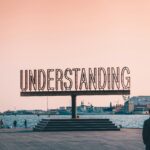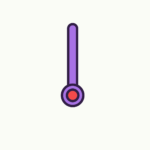Is your four-legged friend acting up and causing confusion with your smart pet devices? Fret not, as this article is here to guide you through the troubleshooting process and get you back on track. Whether your dog can’t seem to connect to its smart collar or your cat’s automatic feeder isn’t dispensing meals properly, we’ve got you covered. With our simple and friendly tips, you’ll be able to resolve common issues with your smart pet devices and restore harmony to your home in no time.
Troubleshooting Smart Pet Devices
Smart pet devices are becoming increasingly popular among pet owners as they offer convenience and peace of mind. However, like any technology, they can sometimes encounter issues that may require troubleshooting. In this comprehensive guide, we will explore common problems that you may face with your smart pet device and provide solutions to help you resolve them.
1. Connectivity Issues
1.1 Wi-Fi Connectivity
One of the most common issues with smart pet devices is Wi-Fi connectivity problems. If your device is unable to connect to your Wi-Fi network, there are a few troubleshooting steps you can take. First, ensure that your Wi-Fi network is functioning properly and that other devices can connect to it. If they can, try restarting your smart pet device and your Wi-Fi router. This can often resolve temporary connectivity issues.
If the problem persists, you may need to check the Wi-Fi settings on your device. Make sure that the correct network name and password are entered, and that the device is within range of your Wi-Fi router. If you have recently changed your Wi-Fi network’s settings, you may need to update the configuration on your smart pet device as well.
1.2 Bluetooth Connectivity
Some smart pet devices use Bluetooth technology to connect to your smartphone or other devices. If you are experiencing Bluetooth connectivity issues, there are a few steps you can take to troubleshoot. First, ensure that the Bluetooth feature is enabled on both your smart pet device and your smartphone. Next, make sure that your smart pet device is within range of your smartphone and that there are no physical obstacles blocking the signal.
If you are still experiencing connectivity problems, try unpairing and re-pairing your smart pet device with your smartphone. This can often resolve any temporary glitches or conflicts that may be causing the issue. If the problem persists, check for software updates for both your smart pet device and your smartphone, as updates can sometimes fix connectivity issues.

2. Power and Battery Problems
2.1 Charging the Device
If your smart pet device is not turning on or is experiencing power issues, the first thing to check is the battery. Ensure that the device is properly charged by connecting it to a power source using the provided charging cable. Some devices may take a few minutes to display any signs of charging, so be patient.
If the device still does not turn on or charge, try using a different charging cable or power adapter. It is possible that the original cable or adapter is faulty. Additionally, check for any debris or dust in the charging port of the device and clean it carefully using a soft, dry cloth or compressed air.
2.2 Battery Life
If your smart pet device’s battery life seems to be draining quickly, there are a few factors to consider. First, check if any power-hungry features, such as continuous video streaming or constant notifications, are enabled. Disabling or adjusting these settings can help extend the battery life.
It is also important to note that battery life can be affected by environmental factors, such as extreme temperatures. If you are using your smart pet device outdoors in hot or cold conditions, it may drain the battery faster. Consider moving the device to a more moderate environment or using protective accessories, such as a waterproof cover or a cooling pad.
3. Device Setup and Configuration
3.1 Pairing with Mobile App
When setting up a new smart pet device, it is essential to pair it with the corresponding mobile app. If you are encountering issues during the pairing process, there are a few troubleshooting steps you can take. First, make sure that your smartphone’s operating system is compatible with the app. Some apps may only work with specific versions of iOS or Android.
Next, verify that your smart pet device is in pairing mode and that Bluetooth is enabled on your smartphone. Follow the instructions provided by the app to complete the pairing process. If the connection fails, try restarting both your smartphone and smart pet device, and attempt the pairing process again.
3.2 Network Configuration
In addition to pairing with the mobile app, smart pet devices often require network configuration to connect to the internet. If you are having trouble configuring the network settings, check that you are connected to the correct Wi-Fi network on your smartphone. Ensure that the network password is correctly entered in the app’s settings.
If the issue persists, try disconnecting and reconnecting your smartphone to the Wi-Fi network and restart both your smartphone and the smart pet device. If all else fails, consult the user manual or contact the device manufacturer for further assistance.

4. Notification and Alert Problems
4.1 App Notifications
Smart pet devices often provide real-time notifications to keep you informed about your pet’s activities. If you are not receiving app notifications, the first step is to check the notification settings within the app. Make sure that notifications are enabled for the specific events or alerts that you want to receive.
It is also important to ensure that your smartphone’s notification settings allow the app to send notifications. Go to your smartphone’s settings and verify that the app is allowed to send notifications. If the issue persists, try reinstalling the app or checking for any available app updates.
4.2 Email/SMS Alerts
Some smart pet devices offer the option to receive alerts via email or SMS. If you are not receiving these alerts, check the settings within the app to ensure that the correct email address or phone number is entered. Verify that the email address or phone number is active and able to receive messages.
If the problem persists, check your email account’s spam or junk folder to ensure that the alerts are not being filtered. Similarly, make sure that your phone’s text message settings allow for messages from unknown senders. If necessary, consult the app’s documentation or contact customer support for further assistance.
5. Compatibility Issues
5.1 Device Compatibility
Compatibility issues can arise when using smart pet devices with other devices or accessories. If you experience compatibility problems, check the device’s specifications to ensure that it is compatible with your smartphone, tablet, or computer. Some devices may only work with specific operating systems or have specific hardware requirements.
If compatibility issues persist, contact the device manufacturer or consult their website for a list of compatible devices. They may be able to provide further guidance or suggest alternative solutions.
5.2 Operating System Compatibility
In addition to device compatibility, it is crucial to consider the compatibility of the smart pet device’s mobile app with your smartphone’s operating system. If you are unable to install or run the app on your device, check the app’s requirements to ensure that it is compatible with your operating system version.
If your operating system is not compatible, check if there are any alternative apps or software solutions available that are compatible with your device. It is also worth checking if there are any software updates for your device that may provide compatibility with newer operating system versions.

6. Troubleshooting Audio and Video
6.1 No Sound/Audio Issues
If your smart pet device is not producing any sound or experiencing audio issues, there are a few steps you can take to troubleshoot. First, check that the volume is turned up on both the smart pet device and your smartphone. Ensure that the device’s microphone is not obstructed, and that the correct audio output settings are selected in the app.
If the issue persists, try closing and reopening the app, as well as restarting both the smart pet device and your smartphone. It is also worth checking if there are any available software updates for the device or the app, as updates can often fix audio-related issues.
6.2 Video Streaming Problems
If you are experiencing issues with video streaming on your smart pet device, there are a few troubleshooting steps to consider. First, ensure that your internet connection is stable and that other streaming services are working properly. If your internet connection is slow or unreliable, it may affect the quality of the video stream.
Next, check that the app’s video settings are configured correctly. Some apps allow you to adjust the video quality or resolution, which can help improve streaming performance. If the issue persists, try closing and reopening the app, as well as restarting both the smart pet device and your smartphone.
7. Device Not Responding
7.1 Device Freeze/Unresponsiveness
If your smart pet device becomes unresponsive or freezes, the first step is to try restarting it. Press and hold the power button, or consult the device’s user manual for specific instructions on how to perform a soft reset. This can often resolve temporary glitches or software errors that may be causing the device to freeze.
If the device continues to be unresponsive, try connecting it to a power source and allowing it to charge for a few minutes. Low battery levels can sometimes cause the device to become unresponsive. If the problem persists, contact the device manufacturer or consult their website for further troubleshooting steps.
7.2 Resetting the Device
If all other troubleshooting steps fail to resolve the issue, you may need to consider resetting your smart pet device to its factory settings. Resetting the device will erase all data and settings, so it should be used as a last resort. Consult the device’s user manual or contact the manufacturer for instructions on how to perform a factory reset.
Before resetting the device, make sure to backup any important data or settings that you want to preserve. After the reset, you will need to go through the initial setup process again, including pairing the device with the mobile app and configuring the network settings.

8. App or Software Glitches
8.1 App Crashes
If the mobile app associated with your smart pet device crashes or freezes, there are a few troubleshooting steps you can take. First, make sure that your smartphone meets the app’s system requirements and that you have enough available storage space. Clearing the app’s cache or reinstalling the app can often resolve temporary glitches or conflicts that may be causing the crashes.
If the app continues to crash, check for any available app updates. Developers frequently release updates to fix bugs and improve performance. Updating the app to the latest version may resolve the crashing issue. If the problem persists, contact the app’s developer or customer support for further assistance.
8.2 Software Updates
Both the smart pet device and its associated app may receive software updates to fix bugs, introduce new features, or improve overall performance. If you are encountering issues, it is important to check for any available updates for both the device’s firmware and the app itself.
Keep in mind that software updates for smart pet devices may require additional steps, such as connecting the device to a computer or following specific instructions provided by the manufacturer. Always consult the user manual or the manufacturer’s website for guidance on how to update the device’s software.
10. Privacy and Security Concerns
10.1 Protecting User Data
Smart pet devices may collect and store sensitive user data, such as video footage or personal information. To ensure the privacy and security of your data, it is essential to take certain precautions. First, always use strong, unique passwords for your smart pet device’s account. Avoid using common or easily guessable passwords.
It is also important to regularly update the device’s firmware and the app to ensure that any security vulnerabilities are addressed. Be cautious when granting permissions to the app, and only provide the necessary access rights required for the device’s functionality. Additionally, consider enabling any privacy features offered by the device or the app, such as two-factor authentication or data encryption.
10.2 Securing Device Access
To prevent unauthorized access to your smart pet device, it is crucial to secure your home Wi-Fi network. Use a strong, unique password for your Wi-Fi network and consider enabling network encryption, such as WPA2. Regularly check for any available firmware updates for your Wi-Fi router to ensure that any security vulnerabilities are patched.
Avoid connecting to public Wi-Fi networks when accessing your smart pet device, as these networks are often unsecured and can pose risks to your privacy and security. If your device offers the option, consider restricting access to the device by allowing only trusted devices or by setting up user accounts with different access levels.
By following these troubleshooting steps and taking necessary precautions, you can ensure that your smart pet devices are functioning optimally and securely. If you continue to experience issues, always consult the device’s user manual or contact the manufacturer for further assistance.