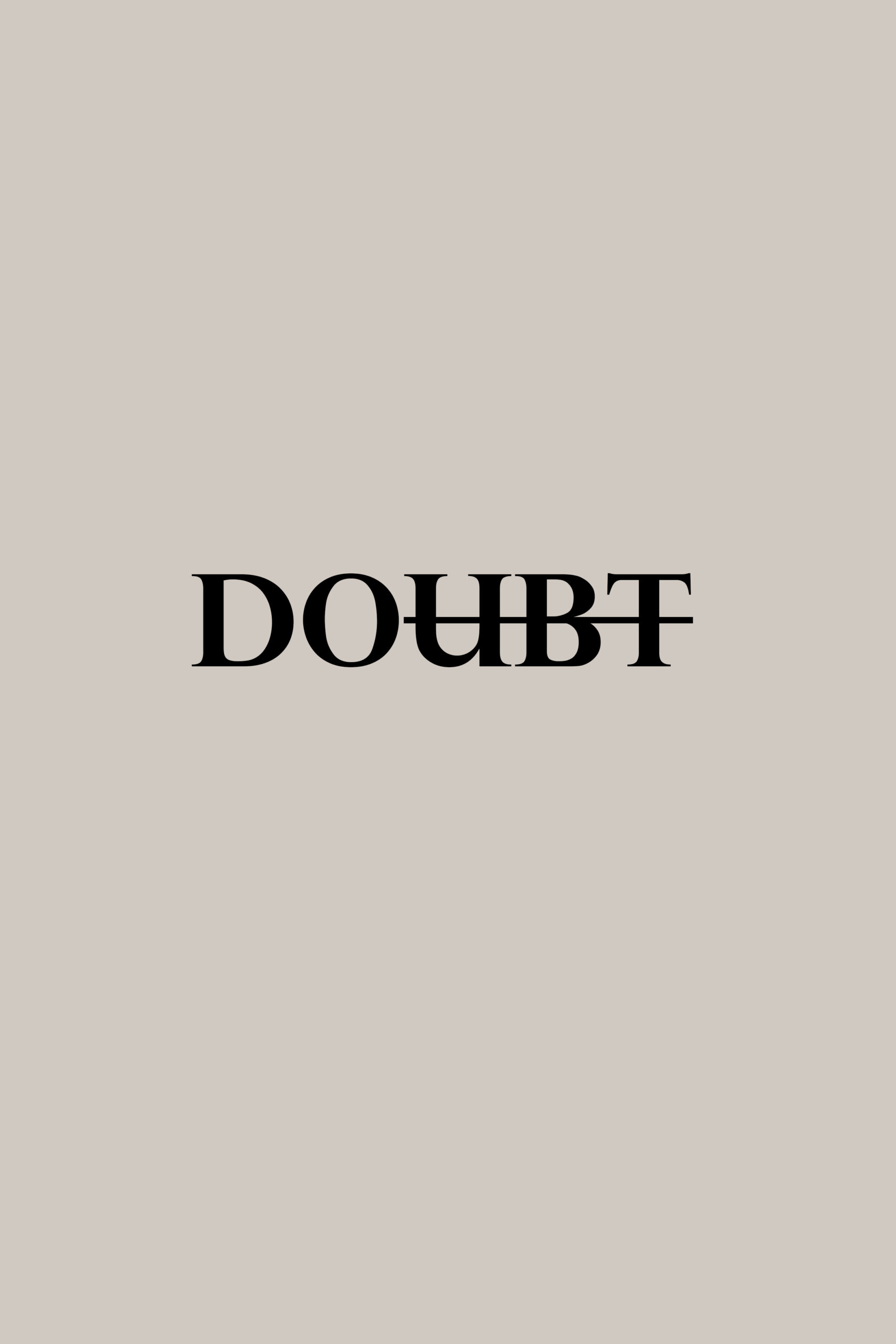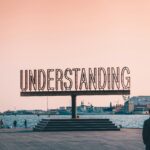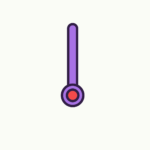If you’re having trouble with your smart plugs, fret not! This article will guide you on troubleshooting common issues that may arise with these nifty devices. Whether you’re experiencing connectivity problems, difficulty setting them up, or any other hiccups along the way, we’ve got you covered. By following these troubleshooting tips, you’ll be back to enjoying the convenience and control your smart plugs offer in no time. So let’s dive right in and get those smart plugs back on track!
Troubleshooting Common Issues with Smart Plugs
Smart plugs are a convenient and innovative way to control your electronic devices remotely. They allow you to turn on/off and schedule the operation of appliances using smartphone apps or voice commands. However, like any technology, smart plugs can sometimes experience issues. In this article, we will explore some common problems you may encounter with your smart plug and provide troubleshooting steps to help you resolve them.

Understanding Smart Plugs
Before we dive into the troubleshooting steps, let’s first understand what smart plugs are and how they work. Smart plugs are small devices that you plug into a standard electrical outlet. They typically have Wi-Fi connectivity, allowing them to connect to your home network. Once connected, you can control the plugged-in devices using a smartphone app or a voice assistant.
Smart plugs are compatible with a variety of devices such as lamps, fans, coffee makers, and even TVs. They offer convenience by enabling you to turn devices on and off remotely, set schedules for when they should operate, and even monitor energy usage. However, sometimes these smart plugs encounter issues that prevent them from functioning as intended.
Identifying Common Issues
Before troubleshooting, it’s crucial to identify the common issues you might face with your smart plug. Here are some of the most frequent problems:
- Plug not responding to commands: Sometimes, your smart plug may not respond to the commands you give through the app or voice assistant.
- Connection problems: Your smart plug may have trouble connecting to your Wi-Fi network, resulting in intermittent operation.
- App not working properly: The app used to control your smart plug may not function correctly, leading to difficulties in managing your devices.
- Plug not connecting to Wi-Fi: Your smart plug may struggle to establish a stable connection with your Wi-Fi network, preventing it from being controlled remotely.
- Plug not turning on/off: You may experience issues with your smart plug not turning devices on/off as expected.
- Plug overheating: If your smart plug becomes excessively hot, it could indicate an issue that needs addressing.
- Inconsistent timer or schedule functioning: The timer or scheduling feature of your smart plug may not work consistently, causing inconvenience.
- Plug not syncing with voice assistants: If your smart plug fails to sync with your voice assistant, you’ll lose the convenience of voice control.
- Plug not working with third-party apps or services: Compatibility issues may arise when using third-party apps or services alongside your smart plug.
- Plug not responding to manual control: If manual control through physical buttons or a remote control is unresponsive, there may be an underlying issue.
Now that we know the common issues, let’s delve into the troubleshooting steps to overcome them.
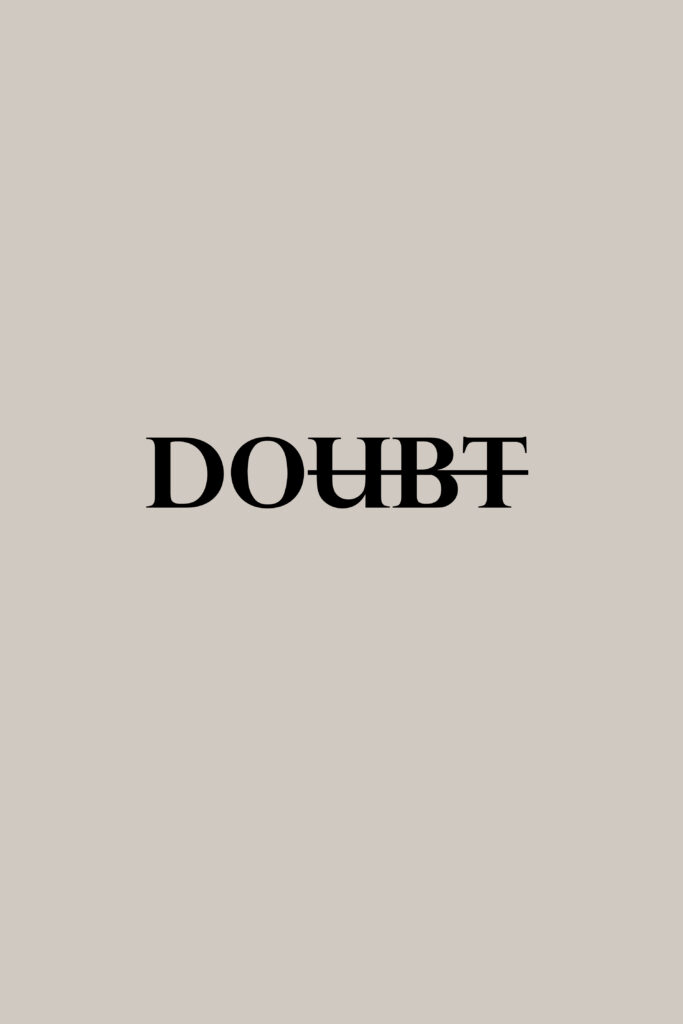
Troubleshooting Steps for Common Issues
Plug Not Responding to Commands
If your smart plug is not responding to commands, try the following steps:
1.1 Ensure Proper Power Supply: Check if the smart plug has a stable power supply. Ensure it is firmly inserted into the electrical outlet and that the outlet is functioning correctly.
1.2 Check Internet Connection: Verify that your Wi-Fi is working correctly and that your smart plug is connected to the network. If not, restart your router.
1.3 Verify Device Compatibility: Ensure that your smart plug is compatible with the device you are trying to control. Some appliances may not work with certain smart plugs. Refer to the manufacturer’s specifications for compatibility details.
Connection Problems
If you are experiencing connection problems with your smart plug, try the following steps:
2.1 Check Wi-Fi Signal Strength: Ensure that your smart plug is within range of your Wi-Fi router. Weak Wi-Fi signals can affect the connectivity of the smart plug. Consider repositioning the plug or adding Wi-Fi repeaters to improve signal strength.
2.2 Restart the Router: Restarting the Wi-Fi router can help resolve connectivity issues. Simply turn it off, wait for a few seconds, and then turn it back on.
2.3 Reset the Smart Plug: If other troubleshooting steps fail, try resetting your smart plug. Look for a reset button or follow the manufacturer’s instructions to restore the smart plug to its factory settings.
App Not Working Properly
If the app used to control your smart plug is not working properly, try the following steps:
3.1 Update the App: Check if there are any updates available for the app. Updating the app to the latest version can often resolve compatibility issues and improve performance.
3.2 Clear App Cache and Data: Clearing the cache and data of the app can help eliminate any temporary files or corrupted data that may be causing issues. Go to your device’s settings, find the app, and clear its cache and data.
3.3 Reinstall the App: If clearing the cache and data does not solve the problem, try uninstalling and reinstalling the app. This will ensure that you have a fresh installation of the app, which may resolve any underlying issues.
Plug Not Connecting to Wi-Fi
If your smart plug is having trouble connecting to your Wi-Fi network, try the following steps:
4.1 Verify Wi-Fi Password: Double-check that you have entered the correct Wi-Fi password when setting up the smart plug. A wrong password can prevent the plug from connecting to the network.
4.2 Ensure Proper Wi-Fi Setup: Make sure that your Wi-Fi network is set up correctly, with the correct security settings and protocols. Consult your router’s manual or contact your internet service provider for assistance if needed.
4.3 Reset Wi-Fi Settings on the Plug: If the Wi-Fi connectivity issues persist, try resetting the Wi-Fi settings on the smart plug. Refer to the manufacturer’s instructions on how to reset the plug’s Wi-Fi settings.
Plug Not Turning On/Off
If your smart plug is not turning on/off your devices, try the following steps:
5.1 Check Power Source: Ensure that the power source where the smart plug is connected is working correctly. Try plugging in a different device to confirm that the outlet is providing power.
5.2 Reset the Smart Plug: Resetting the smart plug can often resolve issues with its operation. Look for a reset button or follow the manufacturer’s instructions to perform a reset.
5.3 Update Firmware: Check if there are any firmware updates available for your smart plug. Updating the firmware can address bugs or compatibility issues that may be causing the problem.
Plug Overheating
If your smart plug is overheating, try the following steps:
6.1 Check Plug Load Limit: Ensure that you are not exceeding the maximum load limit specified by the manufacturer. Overloading the smart plug can cause it to overheat. Consider redistributing the devices connected to the plug if necessary.
6.2 Ensure Proper Ventilation: Make sure that the smart plug is placed in a well-ventilated area. Blocked ventilation can lead to overheating. Avoid covering the plug with objects or placing it in a confined space.
6.3 Contact Manufacturer for Assistance: If your smart plug continues to overheat, despite following the above steps, it is advisable to contact the manufacturer’s customer support for further assistance. They can guide you through specific troubleshooting steps or provide a replacement if necessary.
Inconsistent Timer or Schedule Functioning
If the timer or scheduling feature of your smart plug is not functioning consistently, try the following steps:
7.1 Verify Timer Settings: Check and adjust the timer settings in the app. Ensure that you have set the correct days, times, and durations for the device operation.
7.2 Reset Timer and Schedules: If the timer or schedules are still not working as expected, try resetting them in the app and recreate the desired settings. This can help eliminate any glitches or conflicts.
7.3 Update Smart Plug Firmware: Ensure that your smart plug’s firmware is up to date. Firmware updates can often improve the functionality and stability of the timer and scheduling features.
Plug Not Syncing with Voice Assistants
If your smart plug is not syncing with your voice assistant, try the following steps:
8.1 Check Voice Assistant Compatibility: Verify that your smart plug is compatible with the voice assistant you are using. Some smart plugs may only work with specific voice assistants.
8.2 Re-link the Smart Plug and Voice Assistant: Disconnect and re-link the smart plug with your voice assistant. Follow the instructions provided by the voice assistant app to reconnect the devices.
8.3 Update Firmware on the Plug: Check for firmware updates specific to voice assistant compatibility. Updating the plug’s firmware can often resolve syncing issues.
Plug Not Working with Third-Party Apps or Services
If your smart plug is not working with third-party apps or services, try the following steps:
9.1 Ensure App or Service Compatibility: Verify that the third-party app or service you are using is compatible with your smart plug. Some apps or services may require specific plug models or firmware versions.
9.2 Check for App or Service Updates: Ensure that you are using the latest version of the third-party app or service. Update the app or service if an update is available, as it may include bug fixes or compatibility improvements.
9.3 Reset the Smart Plug: If the issue persists, try resetting the smart plug to its factory settings and reconnect it with the third-party app or service. Consult the manufacturer’s instructions for the specific reset process.
Plug Not Responding to Manual Control
If your smart plug does not respond to manual control through physical buttons or a remote control, try the following steps:
10.1 Check Physical Connections: Ensure that the plug is securely connected to both the electrical outlet and the device you are trying to control. Loose connections can result in unresponsiveness.
10.2 Restart the Smart Plug: Try restarting the smart plug by disconnecting it from the power source, waiting for a few seconds, and then reconnecting it.
10.3 Replace Battery in Remote Control: If you are using a remote control to manually operate the smart plug, check the battery level and replace it if necessary. A weak battery can cause the remote control signals to become unreliable.

Conclusion
Smart plugs provide us with a seamless way to control our devices and enhance our home automation experience. While troubleshooting common issues may seem daunting at first, following the steps outlined in this article can help you overcome most challenges. Remember to ensure proper power supply, verify Wi-Fi connectivity, update firmware, and utilize the troubleshooting strategies provided by the manufacturer. With diligent troubleshooting efforts, you’ll be able to enjoy the convenience and benefits of your smart plugs once again.