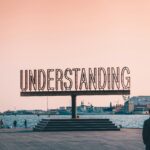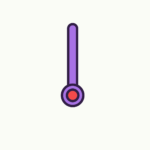If you find yourself facing common issues with your smart thermostat, worry not! This article will guide you through troubleshooting steps to help you quickly resolve any problems. Whether it’s an unresponsive display, faulty connection, or conflicting settings, we’ve got you covered. With our friendly and easy-to-follow tips, you’ll have your smart thermostat up and running smoothly in no time. Let’s get started!
Troubleshooting Common Issues with Smart Thermostats
Smart thermostats have become increasingly popular in recent years due to their convenience and energy-saving features. However, like any electronic device, they can sometimes encounter issues. In this article, we will guide you through the most common problems you might experience with your smart thermostat and provide troubleshooting tips to help you resolve them.
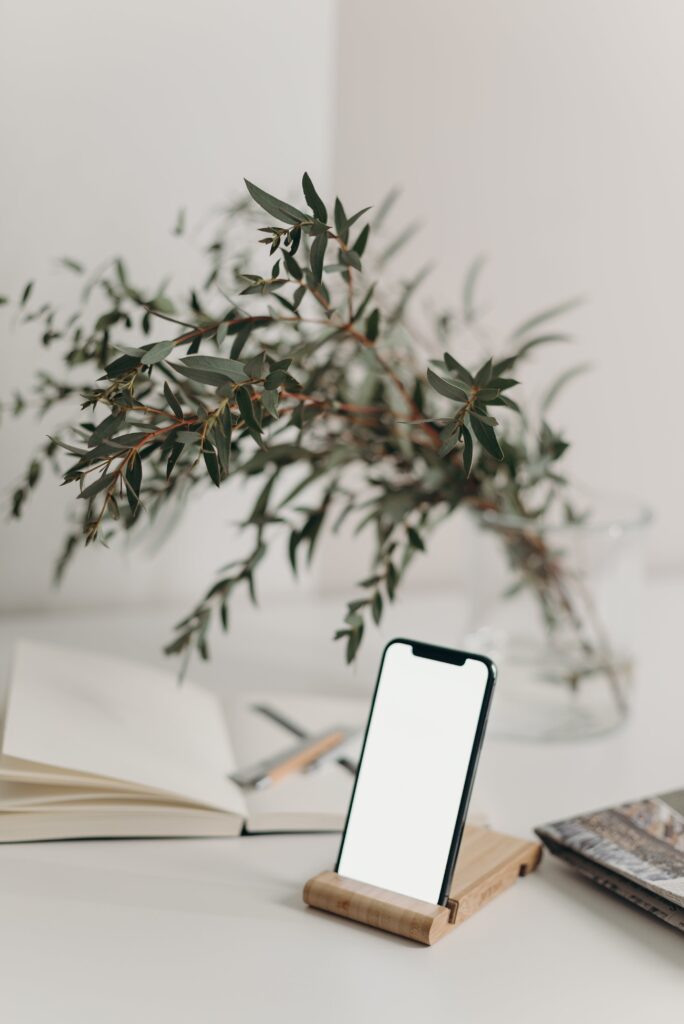
Thermostat Not Connecting to Wi-Fi
One of the most common issues with smart thermostats is difficulty connecting to Wi-Fi. This can prevent you from controlling your thermostat remotely or accessing it through the accompanying mobile app. If you’re facing this problem, try the following troubleshooting steps:
Check your Wi-Fi network: Make sure your Wi-Fi network is functioning properly by connecting other devices to it. If other devices are able to connect without any issues, the problem may lie with your thermostat.
Move the thermostat closer to your router: Sometimes, weak Wi-Fi signals can prevent your thermostat from connecting. Try moving your thermostat closer to your router and see if that improves the connection.
Restart your Wi-Fi router: Power cycling your Wi-Fi router can sometimes resolve connectivity issues. Simply unplug the router, wait for a few seconds, and plug it back in. Once the router has restarted, try connecting your thermostat again.
Check for firmware updates: It’s important to keep your smart thermostat’s firmware up to date. Check the manufacturer’s website or the app for any available firmware updates and install them if necessary. These updates often include bug fixes and improvements to connectivity.
If none of these steps resolve the Wi-Fi connection issue, you may need to contact the manufacturer’s support for further assistance.
Thermostat Display Not Working
If your smart thermostat’s display is not working, it can be frustrating as it makes it difficult to adjust the settings or see the current temperature. Here are a few troubleshooting steps to try:
Check the power source: Ensure that your thermostat has a stable power supply. If it is battery-powered, check the battery level and replace it if necessary. If it is hardwired, verify that the circuit breaker controlling the thermostat is not tripped.
Perform a soft reset: Sometimes, a soft reset can fix display issues. Look for a reset button on your thermostat or consult the user manual to find out how to perform a soft reset. This will usually involve pressing a combination of buttons or accessing a reset option through the settings menu.
Reset to factory settings: If a soft reset doesn’t solve the problem, you may need to reset the thermostat to its factory settings. This will erase all your preferences and configurations, so proceed with caution. Again, consult the user manual for specific instructions on how to perform a factory reset.
Contact customer support: If the display still doesn’t work after trying the above steps, there may be a hardware issue with your thermostat. Reach out to the manufacturer’s customer support for further assistance.

Inaccurate Temperature Reading
An inaccurate temperature reading can lead to discomfort and inefficient heating or cooling in your home. If your smart thermostat is not displaying the correct temperature, follow these troubleshooting steps:
Check thermostat placement: Ensure that your thermostat is installed in an appropriate location away from heat sources, direct sunlight, drafts, and other influences that can affect its temperature sensor. Incorrect placement can result in inaccurate temperature readings.
Calibrate the thermostat: Some smart thermostats allow you to calibrate the temperature reading manually. Consult the user manual for instructions on how to adjust the temperature calibration. By doing this, you can ensure that the displayed temperature matches the actual temperature in your home.
Perform a hard reset: If recalibrating the thermostat doesn’t solve the issue, a hard reset may be necessary. This will restore the thermostat to its default settings and erase all your preferences, so make sure to note down any custom settings before proceeding. Check the user manual or contact customer support for guidance on performing a hard reset.
Test the temperature sensor: If the problem persists, there may be an issue with the temperature sensor itself. Contact the manufacturer’s customer support for assistance in diagnosing and resolving the problem.
Issues with Temperature Schedule
Smart thermostats are designed to provide a comfortable temperature environment while minimizing energy usage. If you’re experiencing issues with your thermostat’s temperature schedule, follow these troubleshooting steps:
Check the schedule settings: Verify that the temperature schedule is set correctly. Ensure that the desired temperature changes for different times of the day and days of the week are accurately configured. Use the mobile app or thermostat controls to review and modify the schedule if needed.
Ensure the correct time zone: If the thermostat is displaying the wrong time or not following the schedule as expected, check if the correct time zone is set. Incorrect time zone settings can cause the thermostat to operate on the wrong schedule.
Reset the schedule: If you’ve recently made changes to the schedule and it is not functioning as intended, reset the schedule to its default settings. After resetting, reconfigure the schedule according to your preferences.
Check for software updates: Some smart thermostats receive periodic software updates that can address issues related to the temperature schedule. Ensure that you have the latest version of the thermostat software by checking for updates through the manufacturer’s app or website.
If none of these steps resolve the issues with your temperature schedule, you may need to contact the manufacturer’s support for further assistance.

Thermostat Not Responding to Commands
If your smart thermostat doesn’t respond to commands from the mobile app or physical controls, it can impede your ability to adjust the temperature remotely. Try the following troubleshooting steps to fix this issue:
Check the internet connection: Ensure that your smartphone or the device you’re using to control the thermostat is connected to the internet. If there’s no internet connectivity, the thermostat won’t be able to receive commands.
Restart the thermostat: A simple restart can often resolve minor software glitches that may be causing the unresponsiveness. Refer to the user manual or the manufacturer’s support website for instructions on how to restart your specific model.
Power cycle the thermostat: Similar to restarting, power cycling the thermostat can also help in resolving unresponsiveness issues. Turn off the thermostat by disconnecting it from the power source, wait for a few minutes, and then reconnect it.
Ensure the mobile app is up to date: If you’re using a mobile app to control your thermostat, make sure that it is updated to the latest version. Outdated app versions can sometimes cause compatibility issues with the thermostat’s software.
If these steps don’t restore the responsiveness of your smart thermostat, reach out to the manufacturer’s customer support for further assistance.
Thermostat Losing Connection to the Smart Home System
Smart thermostats are often integrated into larger smart home systems, allowing for seamless automation and control. If your thermostat is losing connection to the smart home system, follow these troubleshooting steps:
Check the smart home hub or device: If your smart thermostat is connected to a smart home hub or device, ensure that it is functioning properly. Check for any error messages or status indicators that may suggest a problem with the hub.
Verify Wi-Fi connectivity: Ensure that your smart home system is connected to the same Wi-Fi network as your thermostat. A mismatched network can disrupt the connection between the devices.
Re-connect your thermostat: In some cases, it may be necessary to re-establish the connection between your thermostat and the smart home system. Refer to the user manual or the manufacturer’s support website for instructions on how to re-connect your specific model.
Consult smart home system documentation: If the issue persists, consult the documentation or support resources for your smart home system for troubleshooting steps specific to that system. The manufacturer of the smart home system or hub should be able to provide guidance on resolving connection issues.

Thermostat Not Heating or Cooling Properly
If your smart thermostat is not heating or cooling your home effectively, it defeats the purpose of having a smart device that helps optimize energy usage. To troubleshoot this issue, follow these steps:
Check the set temperature: Ensure that the set temperature on your thermostat matches your desired comfort level. If the set temperature is too high or too low, adjust it accordingly and monitor if the heating or cooling starts functioning properly.
Inspect the HVAC system: Check your heating, ventilation, and air conditioning (HVAC) system to ensure there are no faults or issues, such as a clogged filter or a malfunctioning component. A poorly performing HVAC system can cause the thermostat to struggle in maintaining the desired temperature.
Verify wiring connections: If your smart thermostat is hardwired, check the wiring connections to ensure they are secure and properly connected. Loose or incorrect wiring can prevent the thermostat from effectively communicating with the HVAC system.
Perform a system reset: Some smart thermostats provide a system reset option that allows you to restore the thermostat’s settings to their default values. Look for this option in the settings menu or consult the user manual for instructions on performing a system reset.
If none of these steps resolve the heating or cooling issues, it’s advisable to contact a qualified HVAC technician for a thorough inspection of your HVAC system.
Thermostat Draining Battery Quickly
Battery-powered smart thermostats offer flexibility in installation but may experience issues with battery life. If your thermostat’s batteries drain quickly, try these troubleshooting steps:
Replace the batteries: First, try replacing the batteries with fresh ones. Weak or old batteries may not hold a charge as effectively, leading to rapid drainage.
Optimize thermostat settings: Some smart thermostats offer power-saving features that can help extend battery life. Explore the settings menu or consult the user manual to identify any energy-saving options or settings that could be adjusted.
Adjust the display brightness: Lowering the display brightness can reduce power consumption and extend battery life. Check the settings menu on your thermostat for options to adjust the brightness.
Consider a hardwired installation: If battery drainage continues to be a problem, you may want to consider switching to a hardwired installation if your thermostat supports it. A hardwired connection eliminates the need for batteries, ensuring continuous power.
If none of these steps improve battery life, contact the manufacturer’s customer support for further guidance or possible solutions.

Thermostat Software or Firmware Issues
Occasionally, smart thermostats may encounter software or firmware issues that affect their performance. If you suspect a software or firmware problem, follow these troubleshooting steps:
Check for software updates: Start by ensuring that your thermostat’s software is up to date. Many manufacturers release regular updates that address bugs and improve stability. Check the manufacturer’s website or the app for any available updates and install them if necessary.
Restart or power cycle the thermostat: Sometimes, a simple restart or power cycle can resolve minor software glitches. Refer to the user manual for instructions on how to restart or power cycle your specific model.
Perform a factory reset: If software issues persist, performing a factory reset can sometimes help. Keep in mind that a factory reset will erase all your preferences and settings, so make sure to note down any important configurations before proceeding. Consult the user manual for instructions on how to perform a factory reset.
Contact customer support: If the problem persists or seems to be related to a specific software or firmware issue, reach out to the manufacturer’s customer support for further assistance. They may be able to provide specific troubleshooting steps or suggest alternative solutions.
Other General Troubleshooting Tips
In addition to the specific issues discussed above, here are some general troubleshooting tips that can help resolve common problems with smart thermostats:
Check the power source: If your thermostat is hardwired, ensure that the circuit breaker controlling the thermostat is not tripped. You may also want to inspect the wiring connections to ensure they are secure and properly connected.
Restart your home network: If you’re experiencing multiple issues with your smart thermostat, restarting your home network can sometimes resolve connectivity issues. Power off your modem, router, and any other network equipment, wait for a few minutes, and then power them back on.
Ensure compatibility: Confirm that your smart thermostat is compatible with your HVAC system. Incompatibility can lead to various issues, such as incorrect temperature readings or the inability to control your HVAC system effectively. Check the manufacturer’s compatibility guidelines or contact their customer support for assistance.
Maintain a clear line of sight: Infrared-controlled smart thermostats require a clear line of sight between the thermostat and the HVAC system. Ensure that there are no obstructions, such as furniture or curtains, blocking the line of sight.
By following these troubleshooting tips, you can address common issues with your smart thermostat and enjoy its benefits without disruption. Remember to consult the user manual or manufacturer’s support resources for device-specific guidance. If all else fails, don’t hesitate to reach out to the manufacturer’s customer support for professional assistance.