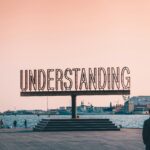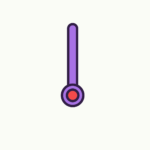Imagine being able to seamlessly play your favorite music or podcast throughout your entire home with just a voice command. With the rise of smart speakers, setting up a multi-room audio system has become easier than ever before. In this article, we will guide you through the simple steps to connect and synchronize smart speakers in different rooms, allowing you to create the ultimate audio experience in your home. Say goodbye to the hassle of moving speakers from room to room or dealing with tangled wires – it’s time to elevate your listening pleasure with multi-room audio.

Choosing the Right Smart Speakers
When it comes to setting up multi-room audio with smart speakers, the first step is to choose the right speakers for your needs. Consider the compatibility of the speakers with your existing devices and systems. Are they compatible with your smartphone, tablet, or computer? Do they work with your preferred music streaming services? Make sure to do your research and check if the speakers you are considering support the platforms and services you use.
Another factor to consider is the number of speakers needed for your multi-room setup. Think about how many rooms you want to have speakers in and whether you want to have the same audio playing in all rooms simultaneously or different audio in each room. Based on your requirements, you can decide whether to opt for a set of speakers that come packaged together or individual speakers that can be grouped together later.
Researching the available options is essential to ensure you choose the best smart speakers for your multi-room audio setup. Read reviews, compare features and prices, and take note of any specific functionalities that may be important to you. By doing your due diligence, you can make an informed decision and select the smart speakers that will meet your needs and preferences.
Setting Up the Smart Speakers
Now that you have chosen the right smart speakers, it’s time to set them up in your home. The first thing to ensure is a stable Wi-Fi network. Multi-room audio relies heavily on a robust internet connection, so make sure your Wi-Fi signal is strong and stable throughout your home. Consider placing your Wi-Fi router in a central location for optimal coverage.
Next, download and install the corresponding smart speaker apps on your devices. Most smart speakers have dedicated apps that allow you to control and manage them. These apps provide you with key features like grouping speakers and adjusting settings. Check the app store for your smartphone or tablet and search for the app that corresponds to your smart speakers.
Once the apps are installed, it’s time to connect your smart speakers to the Wi-Fi network. Open the app on your device and follow the instructions provided to connect each speaker. This process may vary slightly depending on the brand and model of your speakers, but typically, you’ll be prompted to select your Wi-Fi network and enter the password. Once connected, your smart speakers should be ready for use.
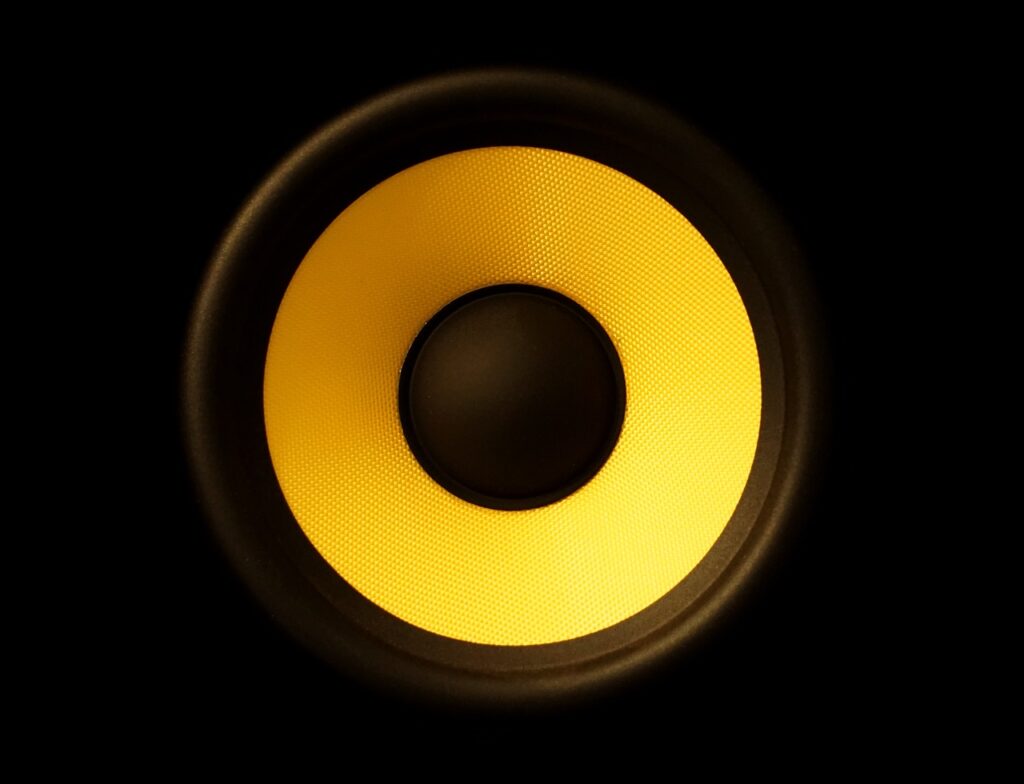
Linking Speakers to a Single Device
If you want to link multiple speakers to a single device for synchronized audio playback, most smart speaker apps offer this functionality. To get started, open the smart speaker app on your device and navigate to the settings or preferences menu. Look for an option that allows you to add speakers or create a speaker group.
Select the option to add speakers and follow the on-screen instructions. The app will typically guide you through the process of connecting additional speakers to your device. Once all the speakers are successfully linked, you’ll be able to control them together, playing the same audio simultaneously across all the speakers.
Linking speakers to a single device is a great way to create an immersive audio experience throughout your home. Whether you’re hosting a party or simply enjoying music while going about your daily routine, having synchronized audio in every room can elevate your listening experience.
Grouping Speakers for Multi-Room Audio
In addition to linking speakers to a single device, you can also create speaker groups to play audio in multiple rooms simultaneously. This is particularly useful if you have speakers in different areas of your home and want to enjoy the same audio throughout.
To create a speaker group, access the settings or preferences menu in the smart speaker app. Look for an option that allows you to create or add a speaker group. Select this option and follow the instructions provided. Choose the speakers you want to include in the group and give the group a name. Once the group is created, you’ll be able to control all the speakers in that group with a single command or through the app.
Creating speaker groups gives you the flexibility to have different audio playing in different parts of your home or synchronized audio throughout. It allows you to tailor your listening experience to your preferences and the activities happening in each room.

Syncing Audio Playback in Multiple Rooms
Once you have your speakers linked or grouped together, syncing audio playback in multiple rooms is simple. Start by opening your favorite music streaming app on your device. Choose a song or playlist that you want to play on your speakers.
Look for the option to cast or stream to the speaker group you created earlier. This option may be labeled differently depending on the music streaming app you’re using, but it is usually located in the playback settings or in the Now Playing screen. Select the speaker group, and the audio will start playing simultaneously on all the speakers in that group.
Syncing audio playback in multiple rooms allows you to create an immersive audio experience throughout your home. Whether you’re having a dance party or relaxing with some background music, enjoying synchronized audio in every room is sure to enhance your listening pleasure.
Adjusting Volume and Playback Settings
When it comes to multi-room audio, having the ability to adjust volume levels and playback settings is crucial. Each room may have different acoustics and require different audio adjustments. Fortunately, most smart speaker apps provide you with the tools to make these adjustments effortlessly.
To adjust volume levels and playback settings, access the smart speaker app on your device. Look for a section that allows you to select the speaker or speaker group you want to adjust. Once you’ve selected the appropriate speaker or group, you should be able to adjust the volume levels to your desired level. Additionally, you may have access to playback settings like equalizer settings, crossfade, or even the ability to skip or repeat tracks.
Take the time to experiment with different volume levels and playback settings to find what suits your preferences and the environment you’re in. Whether you want to create a party atmosphere or have a calming ambience, being able to adjust these settings will allow you to optimize your audio experience for each room.

Expanding with Additional Speakers
If you want to expand your multi-room audio setup further, you can always add additional speakers to your existing setup. Different smart speaker manufacturers have different processes for adding speakers, so it’s important to follow the instructions specific to your speakers.
Typically, the process involves connecting the additional speaker to your Wi-Fi network. This is usually done through the smart speaker app or through a dedicated pairing process. Once the speaker is connected to the same network as your existing speakers, you can add it to an existing speaker group or create a new group with the additional speaker.
By expanding with additional speakers, you can enjoy multi-room audio in even more rooms or create separate zones throughout your home. Having the freedom to customize your audio experience by adding speakers to different areas of your home is one of the benefits of a multi-room setup.
Troubleshooting Common Issues
While setting up and using multi-room audio with smart speakers is generally a straightforward process, you may encounter some common issues along the way. Here are a few troubleshooting tips to help you resolve any potential problems:
Check the Wi-Fi connection and signal strength: Ensure that your Wi-Fi network is working properly and that the signal strength is sufficient in all areas where you have speakers. Weak or intermittent Wi-Fi connection can cause audio playback issues.
Ensure all speakers are powered on and within range: Double-check that all the speakers in your multi-room setup are powered on and in range of the Wi-Fi network. Sometimes, a simple power cycle of the speakers can resolve any connectivity issues.
Restart the smart speakers and devices: If you’re experiencing persistent issues with your smart speakers, try restarting both the speakers and the devices you’re using to control them. This can help clear any temporary glitches and restore proper functionality.
Remember, it’s always a good idea to consult the user manual or reach out to the manufacturer’s customer support if you need further assistance with troubleshooting any specific issues you encounter. They can provide you with specific guidance based on the brand and model of your smart speakers.

Using Voice Commands and Smart Home Integration
Voice controls and smart home integration are key features of smart speakers that can enhance your multi-room audio experience. By enabling voice assistant integration on your smart speakers, you can control your audio playback and speaker groups effortlessly using voice commands.
To enable voice assistant integration, follow the instructions provided by your smart speaker manufacturer. Typically, this involves setting up and linking your smart speaker to a compatible voice assistant like Amazon Alexa or Google Assistant. Once set up, you’ll be able to control your speakers and playback using voice commands such as “play music in the living room” or “skip to the next song.”
Moreover, by connecting other smart home devices to the same network, you can integrate them into your multi-room audio setup. For example, you can have your smart speakers play music when you enter a particular room or have the lights dim when you start playing music. This seamless integration of smart home devices adds convenience and enhances the overall ambiance of your living spaces.
Enjoying Multi-Room Audio
Now that you have set up your multi-room audio with smart speakers, it’s time to sit back, relax, and enjoy the immersive audio experience throughout your home. Here are a few tips to make the most out of your multi-room setup:
Experiment with different speaker groups and room configurations: Take the time to explore different combinations of speakers and rooms. Create different speaker groups depending on the occasion or your preferences. This flexibility allows you to customize your audio experience further.
Explore music streaming services and playlists: With multi-room audio, you have a world of music at your fingertips. Take advantage of your favorite music streaming services and explore different genres, artists, and playlists. Discover new music or revisit old favorites.
Optimize the audio settings for each room: Each room in your home may have different acoustic properties. Take some time to adjust the audio settings in each room to optimize the sound quality. Experiment with equalizer settings, bass levels, and other audio enhancements to get the best possible sound.
By following these tips, you can make the most out of your multi-room audio setup and enjoy a seamless and immersive audio experience.
In conclusion, setting up multi-room audio with smart speakers provides a convenient and enjoyable way to listen to music throughout your home. By following the steps outlined in this article, you can choose the right speakers, set them up properly, link them together, and control them effortlessly. Whether you’re hosting a party, relaxing, or simply going about your daily routine, multi-room audio adds a new dimension to your home listening experience. So go ahead, start exploring the world of multi-room audio, and enjoy music like never before.