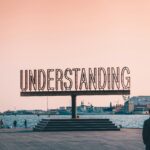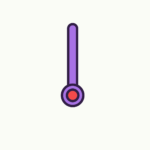Having trouble with your home automation setup? Don’t worry, we’ve got you covered! In this article, we’ll provide you with some invaluable troubleshooting tips to help you resolve common issues that may arise while setting up your home automation system. Whether it’s problems with connectivity, compatibility, or device pairing, we’ll walk you through step by step to ensure a seamless experience in transforming your home into a smart haven. So sit back, relax, and let’s get troubleshooting!
Troubleshooting Tips for Common Home Automation Setup Issues
Are you experiencing connectivity issues or device recognition problems with your home automation setup? Don’t worry, we’re here to help! In this article, we will provide you with comprehensive troubleshooting tips for various common issues that you may encounter. So let’s dive in and get your smart home back on track!

1. Connectivity Issues
1.1 Wi-Fi Connection Problems
Is your smart home device having trouble connecting to your Wi-Fi network? The first step is to ensure that your Wi-Fi network is working properly. Check if other devices in your home can connect without any issues. If you find that your Wi-Fi is working fine but the device still won’t connect, try power cycling the device by unplugging it and plugging it back in. This can often resolve temporary connection issues.
1.2 Bluetooth Connection Problems
If you’re facing Bluetooth connection problems, make sure that your device is within range of the Bluetooth transmitter. Sometimes, moving the device closer to the transmitter can strengthen the connection. Additionally, ensure that the device and the Bluetooth transmitter are paired correctly. You may need to unpair and reconnect the device to establish a stable connection.
1.3 Zigbee or Z-Wave Network Issues
If you’re using Zigbee or Z-Wave devices, one of the most common connectivity issues is network interference. Make sure that there are no obstructions, such as walls or large objects, blocking the signal between your smart home hub and the devices. Additionally, check for any nearby electronic devices that may be causing interference. If the issue persists, you may need to reset and reconfigure your network to resolve any network conflicts.
2. Device Recognition Problems
2.1 Device Not Responding to Commands
Is your smart device not responding to your commands? Start by checking the device’s power source. Ensure that it is properly connected and receiving power. If the device is powered on but still not responding, try restarting both the device and the controlling app. This can often resolve temporary software glitches. If the problem persists, check the compatibility of the device with your home automation hub or voice assistant.
2.2 Incorrect Device Naming
Having trouble recognizing your devices by their names? Check your home automation app or hub settings to verify that the device names are correctly assigned. If you find any discrepancies, rename the device to avoid confusion and ensure proper recognition. It’s also worth mentioning that using unique and descriptive names for your devices can make it easier to control and manage them.
2.3 Unrecognized Devices
If your home automation system fails to recognize certain devices, there could be a compatibility issue. Check if the devices are supported by your hub or app. Sometimes, a firmware or software update may be necessary to enable compatibility with newly released devices. If the issue persists, contact the device manufacturer or consult the user manual for further assistance.
3. Voice Assistant Troubles
3.1 Voice Commands Not Recognized
Are your voice commands not being recognized by your voice assistant? Start by checking the microphone settings on your voice assistant device. Make sure the microphone is not muted or covered by any objects. If that doesn’t resolve the issue, try retraining your voice assistant to better recognize your commands. You can do this through the voice assistant’s settings in the accompanying app.
3.2 Communication Issues with Voice Assistants
If you’re experiencing communication issues with your voice assistant, ensure that it is connected to the internet and that your Wi-Fi network is working properly. Sometimes, a simple power cycle of the voice assistant device can resolve temporary communication problems. If the issue continues, check for any firmware updates for your voice assistant and install them to ensure optimal performance.
4. Firmware and Software Updates
4.1 Outdated Firmware
Outdated firmware can cause various issues with your home automation setup. Regularly check for firmware updates for your devices and install them as soon as they become available. These updates often address performance improvements, bug fixes, and compatibility enhancements. Refer to the device manufacturer’s website or user manual for instructions on how to update the firmware.
4.2 Software Compatibility Issues
Compatibility issues between your home automation app, hub, and devices can arise due to outdated or incompatible software versions. Ensure that you have the latest version of the app and hub software installed on your devices. If the problem persists, reach out to the app or hub developer for further assistance. They may provide you with troubleshooting steps or guidance for resolving compatibility issues.
4.3 Failed Updates
If a firmware or software update fails during the installation process, it can cause disruptions in your home automation system. Before attempting the update again, check your network connection stability. Weak or intermittent internet connectivity can lead to failed updates. It’s also advisable to backup your settings and configurations before updating to avoid losing any data or customizations. If the issue persists, contact the device manufacturer for support.

5. Power Supply and Battery Problems
5.1 Power Outages and Disconnections
Power outages or disconnections can disrupt the functionality of your smart home devices. Consider using uninterruptible power supply (UPS) units for critical devices to ensure uninterrupted power supply, even during outages. Additionally, check the power cords and connections of your devices to ensure they are securely plugged in. If you continue to experience power-related issues, consult an electrician to assess your home’s electrical wiring.
5.2 Weak Batteries in Wireless Devices
If your wireless devices are not operating correctly, it could be due to weak or depleted batteries. Replace the batteries in those devices to ensure optimal performance. Keep a stock of spare batteries to avoid any interruptions in the functioning of your wireless devices. Regularly check the battery status of your devices through the app or hub to stay informed and replace batteries in a timely manner.
6. Automation Routines Malfunctions
6.1 Incomplete or Erratic Automation Sequences
Are your automation routines not executing as expected? Check the conditions and triggers set for the routines in your home automation app or hub. Make sure they are correctly configured and that all necessary devices are properly linked. If the automation routines still do not work as intended, consider resetting and recreating them to eliminate any potential configuration conflicts.
6.2 Incorrect Timing or Scheduling
If your automation routines seem to run at incorrect times or fail to trigger at the scheduled time, check the time settings on your hub or app. Ensure that the time zone and the clock settings are accurate. Additionally, confirm that any daylight saving time changes are reflected correctly in your scheduling. Correcting these time-related settings can often resolve timing issues with your automation routines.

7. Integration Issues
7.1 Incompatible Third-Party Devices
While home automation systems offer integration with various third-party devices, compatibility issues can arise. Before purchasing any new devices, thoroughly research their compatibility with your home automation setup. Consult the compatibility list provided by your hub or app developer to ensure seamless integration. If you encounter integration issues, reach out to the manufacturer of the device or your hub/app developer for assistance.
7.2 Challenges in Multi-Platform Integration
If you have devices from multiple platforms and are struggling to integrate them smoothly, consider using a centralized hub or bridge that supports multi-platform integration. These devices act as intermediaries, enabling seamless communication and control of diverse devices from different platforms. Research and invest in a hub or bridge that offers extensive multi-platform integration capabilities to simplify your smart home management.
8. Security and Privacy Concerns
8.1 Vulnerabilities in Network Security
Securing your smart home network is crucial to protect your privacy and prevent unauthorized access. Ensure that you’re using strong and unique passwords for your home automation app, hub, and other connected devices. Enable two-factor authentication whenever available. Regularly update the firmware of your devices to patch any security vulnerabilities. Additionally, consider using a secure and encrypted Wi-Fi network to minimize the risk of unauthorized access.
8.2 Privacy Risks and Data Breaches
Protecting your privacy in a connected world is paramount. Review the privacy policies and terms of service for your home automation app and hub to understand how your data is collected, used, and shared. Opt for devices and platforms that prioritize user privacy and data security. Be cautious about granting unnecessary access permissions to connected devices and regularly check for software updates that address privacy concerns.

9. Environmental Interference
9.1 Radio Frequency Interference
Radio frequency interference from other electronic devices can disrupt the performance of your smart home devices. Keep your home automation hub and connected devices away from sources of interference, such as routers, cordless phones, and microwaves. Consider using low-interference channels for your Wi-Fi network. If the interference persists, consult the manufacturer’s website or support for guidance on minimizing radio frequency interference.
9.2 Interference from Household Appliances
Certain household appliances, such as refrigerators or washing machines, can emit electromagnetic interference that affects the functioning of your smart devices. Keep your smart devices away from these appliances or use shielding materials to minimize the interference. If you notice erratic behavior in your devices when appliances are running, try rearranging their positioning within your home or consult the manufacturer for further assistance.
10. User Errors and Installation Mistakes
10.1 Incorrect Device Configuration
User errors during the setup or configuration process can lead to issues with your home automation system. Double-check the device’s installation instructions and ensure that you have followed them correctly. If you’re unsure about the configuration, consult the user manual, online tutorials, or seek help from the device manufacturer’s customer support. Accurate device configuration is essential for optimal performance and compatibility.
10.2 Improper Wiring or Installation
Improper wiring or installation of your smart home devices can cause a range of problems. If you’re experiencing issues with specific devices, review their installation instructions and check for any loose connections or wiring errors. If necessary, consult a professional electrician or contact the manufacturer’s customer support for guidance. Proper installation ensures the safety and efficient operation of your smart home devices.
We hope that these troubleshooting tips help you resolve the common issues you may encounter with your home automation setup. Remember, if you’re ever unsure about any troubleshooting steps, consult the device manufacturer’s documentation or reach out to their customer support for further assistance. Enjoy the convenience and comfort of your smart home!