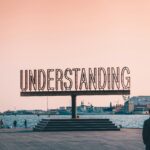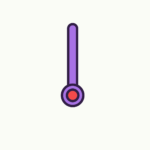Setting up and customizing your new smart speaker couldn’t be easier with our comprehensive step-by-step guide. From connecting it to your Wi-Fi network to personalizing its settings, we’ve got you covered every step of the way. Discover the secrets to optimizing your smart speaker’s performance and get ready to enjoy a seamless smart home experience.

Preparing Your Smart Speaker
Choosing the Right Location
When choosing a location for your smart speaker, keep in mind that it should be placed in a central area of your home to ensure optimal performance. Avoid placing it near any obstructions or in a corner that may hinder the sound quality. Additionally, make sure the speaker is positioned at an appropriate height to provide an immersive audio experience.
Gathering the Necessary Equipment
Before you start setting up your smart speaker, gather all the necessary equipment. This may include the smart speaker itself, the power supply, any required cables, and your mobile device for the pairing process. Having everything ready will save you time and ensure a smooth setup process.
Connecting the Power Supply
Now that you have chosen the right location and gathered all the equipment, it’s time to connect the power supply to your smart speaker. Plug the power cable into the speaker’s designated port and connect the other end to a power outlet. Ensure a secure connection to avoid any potential power interruptions during the setup process and subsequent use of your smart speaker.
Connecting to a Wi-Fi Network
Checking Wi-Fi Compatibility
Before you begin connecting your smart speaker to a Wi-Fi network, make sure it is compatible with the network you intend to use. Verify that your Wi-Fi network supports the required protocols, such as 802.11ac, to ensure a stable and reliable connection.
Turning on the Smart Speaker
To initiate the Wi-Fi setup process, ensure that your smart speaker is turned on. Most smart speakers have a power button or a specific combination of buttons to press to power them on. Refer to the user manual or manufacturer’s instructions for your specific device to locate the power button and activate your smart speaker.
Accessing Wi-Fi Settings
Next, you’ll need to access the Wi-Fi settings on your smart speaker. This can usually be done through the companion app that corresponds to your device or through the speaker’s control panel. Different smart speaker models may have varying methods to access Wi-Fi settings, so consult the user manual for specific instructions.
Selecting the Network
Once you’ve accessed the Wi-Fi settings on your smart speaker, you’ll see a list of available networks. Select your network from the list and proceed to the next step.
Entering Wi-Fi Password
To complete the Wi-Fi setup, you’ll need to enter your Wi-Fi password. This password is the one you use to connect other devices to your Wi-Fi network. Carefully enter the password using the interface provided by your smart speaker, ensuring that you’re entering it correctly. Once entered, your smart speaker will attempt to connect to the Wi-Fi network. If successful, you’ll be ready to start using your smart speaker on your connected network.

Pairing with Mobile Devices
Turning on Bluetooth
To start pairing your smart speaker with a mobile device, ensure that the Bluetooth functionality is enabled on your mobile device. Most smartphones and tablets have a quick access menu or a settings option to toggle Bluetooth on or off. Enable Bluetooth on your mobile device to proceed with the pairing process.
Activating Pairing Mode
In order for your smart speaker to be discovered by your mobile device, it needs to be in pairing mode. Refer to the user manual for your specific smart speaker to determine the method for activating pairing mode. This typically involves pressing and holding a designated button on the speaker until the appropriate indicator light or sound confirms that it is in pairing mode.
Connecting from Mobile Device
Once your smart speaker is in pairing mode, navigate to the Bluetooth settings on your mobile device. You should see your smart speaker listed as an available device to pair with. Tap on the speaker’s name to initiate the pairing process. Once successfully connected, you’ll be able to control your smart speaker through your mobile device and enjoy seamless streaming of your favorite audio content.
Download and Install the App
Choosing the Correct App
To enhance your smart speaker experience, you’ll need to download and install the companion app provided by the manufacturer. Visit the app store on your mobile device and search for the specific app that corresponds to your smart speaker model. Ensure that you select the correct app to ensure compatibility and access to all the features and settings available for your smart speaker.
Accessing App Store
On your mobile device, locate the app store application. This is typically represented by a recognizable icon, such as Google Play Store for Android devices or the App Store for Apple devices. Tap on the app store icon to launch the store and proceed with downloading and installing the app.
Downloading and Installing the App
Once you’ve accessed the app store, use the search function to find the companion app for your smart speaker. Tap on the app’s listing to view more details, such as reviews and ratings. Once satisfied, tap the download or install button to initiate the download and installation process. Depending on your internet connection speed, the app may take a few moments to download and install on your device.

Creating an Account
Choosing Sign-Up Option
After the app is successfully installed on your mobile device, open it to start the account creation process. Most companion apps will present you with a sign-up or create account option on the initial screen. Tap on this option to proceed.
Providing Required Information
To create an account, you’ll need to provide the required information, such as your name, email address, and possibly a mobile phone number. Ensure that the information you enter is accurate to avoid any issues with account verification and access to certain features. Follow the prompts in the app to enter and verify your information.
Verifying Email or Phone Number
Once you have provided the necessary information, you may be required to verify your email address or mobile phone number. This is typically done through a verification link sent via email or a verification code sent via text message. Follow the instructions provided by the app to successfully verify your account.
Creating Username and Password
To complete the account creation process, choose a username and password. Select a username that suits your preference and is easy to remember. Choose a strong, unique password that includes a combination of letters, numbers, and symbols to enhance the security of your account. Once you have entered this information, confirm the details and proceed to create your account.
Logging In to the App
Opening the App
To access the features and settings of your smart speaker, open the companion app on your mobile device. Locate the app icon on your home screen or in your app drawer and tap on it to launch the app.
Selecting Login Option
Once the app is open, you’ll be presented with a login screen. Tap on the login or sign-in option to proceed with entering your username and password.
Entering Username and Password
In the designated fields, enter the username and password associated with your account. Take care to enter the information correctly, paying attention to capitalization and any special characters. Once your login credentials are entered, tap the login or sign-in button to access the app and control your smart speaker.

Discovering Devices
Navigating to Device Discovery
Within the companion app, navigate to the device discovery feature. This is usually located in the app’s main menu or settings section. Consult the app’s user interface or support documentation for precise instructions on how to access the device discovery feature.
Activating Device Discovery
Once you’ve located the device discovery feature, activate it to allow your smart speaker to be detected by the app. This may involve pressing a designated button within the app or following an on-screen prompt to initiate the discovery process. Follow the instructions provided by the app to ensure a successful device discovery.
Waiting for Device to Appear
After activating device discovery, wait for your smart speaker to appear within the app. The process may take a few seconds or longer, depending on various factors such as network connectivity and the distance between your mobile device and the speaker. Once your smart speaker is detected, select it within the app to establish a connection.
Configuring Settings
Accessing Device Settings
With your smart speaker successfully connected to the companion app, navigate to the device settings section. This may be accessible through a settings or gear icon within the app’s main menu. Locate the appropriate option within the app’s interface to access the device settings.
Customizing Sound Preferences
Within the device settings, you’ll have the ability to customize the sound preferences of your smart speaker. Adjust the equalizer settings to enhance the bass, treble, or overall sound quality according to your personal preferences. Experiment with different settings to find the perfect audio experience for your listening pleasure.
Adjusting Voice Assistant Settings
Smart speakers often come equipped with built-in voice assistants, such as Amazon Alexa or Google Assistant. Access the voice assistant settings to personalize the experience to your liking. Enable or disable certain features, change the wake word, or adjust volume levels for voice feedback. Take the time to explore the available options and tailor the voice assistant to suit your needs.
Enabling Additional Features
Depending on your smart speaker model and the companion app, there may be additional features available for customization. These could include options such as multi-room audio synchronization, smart home integration, or voice commands for specific actions. Consult the user manual or app documentation to discover and enable these additional features to enhance your smart speaker experience.

Connecting to Other Smart Devices
Checking Device Compatibility
If you have other smart devices in your home, such as smart lights or thermostats, check their compatibility with your smart speaker. Ensure that the devices are compatible with the companion app and that the required protocols, such as Zigbee or Z-Wave, are supported. This will allow you to seamlessly control and integrate these devices with your smart speaker.
Navigating to Device Connections
To connect your smart speaker to other smart devices, navigate to the device connections section within the companion app. This may be located in the main menu or settings, depending on the app’s interface. Look for options related to device connectivity and integration.
Activating Device Pairing
Within the device connections section, activate the device pairing mode to discover and connect your smart speaker to other devices. Follow the on-screen instructions to initiate the pairing process.
Selecting Device to Connect
Once your smart speaker is in pairing mode, select the specific device you want to connect within the companion app. This will typically involve a search or scan for available devices. Once the desired device is located, follow the on-screen prompts to complete the pairing process. Repeat the steps for each additional smart device you wish to connect.
Troubleshooting Common Issues
Resetting the Smart Speaker
If you encounter issues with your smart speaker, a common troubleshooting step is to perform a reset. This will restore the device to its factory settings and often resolves minor glitches or connectivity problems. Consult the user manual for your specific smart speaker to learn how to perform a reset, as the process may vary between models.
Checking Wi-Fi Signal
If your smart speaker is experiencing connectivity issues, check the strength of your Wi-Fi signal. Ensure that your speaker is within range of the Wi-Fi router and not obstructed by walls or interference-causing objects. Consider repositioning your smart speaker if the signal strength is weak or unstable.
Updating Firmware
To keep your smart speaker performing optimally, it’s important to regularly check for firmware updates. These updates often contain bug fixes, security enhancements, and new features. Within the companion app, navigate to the firmware update section or settings to check for available updates and follow the prompts to install them.
Ensuring Correct App Version
If you’re encountering compatibility issues between your smart speaker and the companion app, ensure that you have the latest version of the app installed on your mobile device. Visit the app store to check for updates or enable automatic app updates to ensure you’re always using the most recent version available.
Setting up your smart speaker doesn’t have to be a daunting task. By following these step-by-step instructions and taking the time to customize your speaker to your liking, you can enjoy an enhanced audio experience and make the most of its features. Whether you’re streaming music, controlling other smart devices, or using voice commands for hands-free convenience, your smart speaker is ready to become an integral part of your connected home ecosystem.